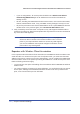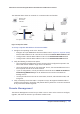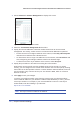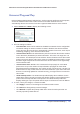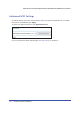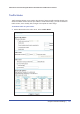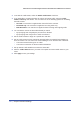User's Manual
138 | Chapter 8. Advanced Settings
N600 Wireless Dual Band Gigabit ADSL2+ Modem Router DGND3700 User Manual
Configure Static Routes
1. Select Advanced > Static Routes to display the following screen
Figure 56. Static Routes screen
2. To add a static route:
a. Click Add to open the following screen.
Figure 57. Adding a static route
b. In the Route Name field, enter a route name for this static route. This name is for
identification purpose only.
c. Select Private if you want to limit access to the LAN only. The static route will not be
reported in RIP.
d. Select Active to make this route effective.
e. Enter the destination IP address of the final destination.
f. Enter the IP subnet mask for this destination. If the destination is a single host, type
255.255.255.255.
g. Enter the gateway IP address, which has to be a router on the same LAN segment
as the router.
h. In the Metric field, enter a number between 2 and 15 as the metric value. This
represents the number of routers between your network and the destination. Usually,
a setting of 2 or 3 works.
3. Click Apply to save your changes. The Static Routes table is updated to show the new
entry.
Figure 58. Updated static routes