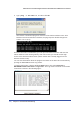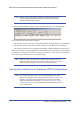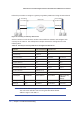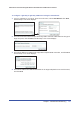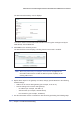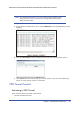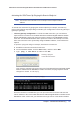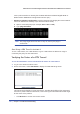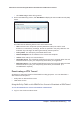User's Manual
Chapter 7. Virtual Private Networking | 105
N600 Wireless Dual Band Gigabit ADSL2+ Modem Router DGND3700 User Manual
Activating the VPN Tunnel by Pinging the Remote Endpoint
Note: This section uses 192.168.3.1 for a sample remote endpoint LAN IP
address.
To activate the VPN tunnel by pinging the remote endpoint (for example, 192.168.3.1),
perform the following steps depending on whether your configuration is client-to-gateway or
gateway-to-gateway:
• Client-to-gateway configuration. To check the VPN connection, you can initiate a
request from the remote PC to the N600 Wireless Dual Band Gigabit ADSL2+ Modem
Router DGND3700’s network by using the Connect option in the NETGEAR ProSafe
menu bar. The NETGEAR ProSafe client reports the results of the attempt to connect.
Since the remote PC has a dynamically assigned WAN IP address, it must initiate the
request.
To perform a ping test using our example, start from the remote PC:
a. Establish an Internet connection from the PC.
b. On the Windows taskbar, click the Start button, and then select Run.
c. Type ping -t 192.168.3.1, and then click OK.
Running a ping test
to the LAN from the PC
This causes a continuous ping to be sent to the first N600 Wireless Dual Band Gigabit
ADSL2+ Modem Router DGND3700. Within 2 minutes, the ping response should
change from timed out to reply.
Note: You can use Ctrl-C to stop the pinging.
Once the connection is established, you can open a browser on the PC and enter the
LAN IP address of the remote N600 Wireless Dual Band Gigabit ADSL2+ Modem Router
DGND3700. After a short wait, you should see the login screen of the wireless modem