User's Manual
Table Of Contents
- XAVN2001 Powerline AV 200 Wireless-N Extender
- Contents
- About This Manual
- Chapter 1 Installation and Basic Configuration
- Chapter 2 Using the XAVN2001 Powerline Utility
- Appendix A Technical Specifications
- Appendix B Troubleshooting
- Index
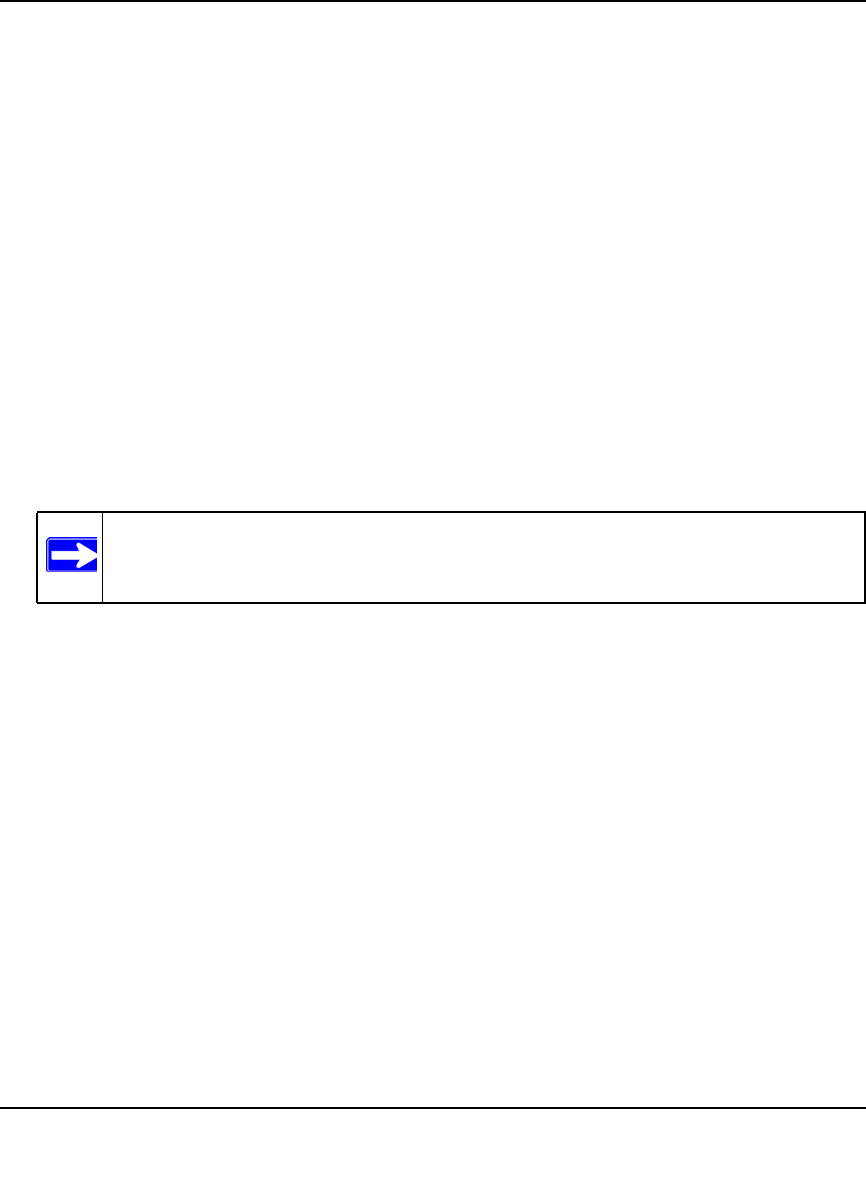
XAVN2001 Powerline AV 200 Wireless-N Extender User Manual
Using the XAVN2001 Powerline Utility 2-11
v1.0, July 2010
Setting Up a Custom Network Encryption Key
When all the devices are set to the default network encryption key and are plugged in, they are
listed on the Device Settings tab. Follow these steps to set up a custom network encryption key for
all the Powerline devices:
1. Select the Device Settings tab to automatically perform a scan to detect the adapter status.
Wait for the new device to be listed. A new device can be identified by its MAC address.
2. From the Advanced Settings tab, click the Security arrow, and check the boxes next to each
device in the Device Name column.
3. Type your network encryption key in the Create a New Encryption Key field.
4. Click Apply Security to Selected Devices.
The utility displays a message indicating that the operation was successful.
5. Select the Device Settings tab to perform a scan.
Verify that all devices are detected with your network encryption key.
For troubleshooting information, see “Problems After Changing Network Encryption Key” in
Appendix B
Note: If one or more of your Powerline devices are not listed, see “Quality of Service
(QoS)” on page 2-13.










