User's Manual
Table Of Contents
- XAVN2001 Powerline AV 200 Wireless-N Extender
- Contents
- About This Manual
- Chapter 1 Installation and Basic Configuration
- Chapter 2 Using the XAVN2001 Powerline Utility
- Appendix A Technical Specifications
- Appendix B Troubleshooting
- Index
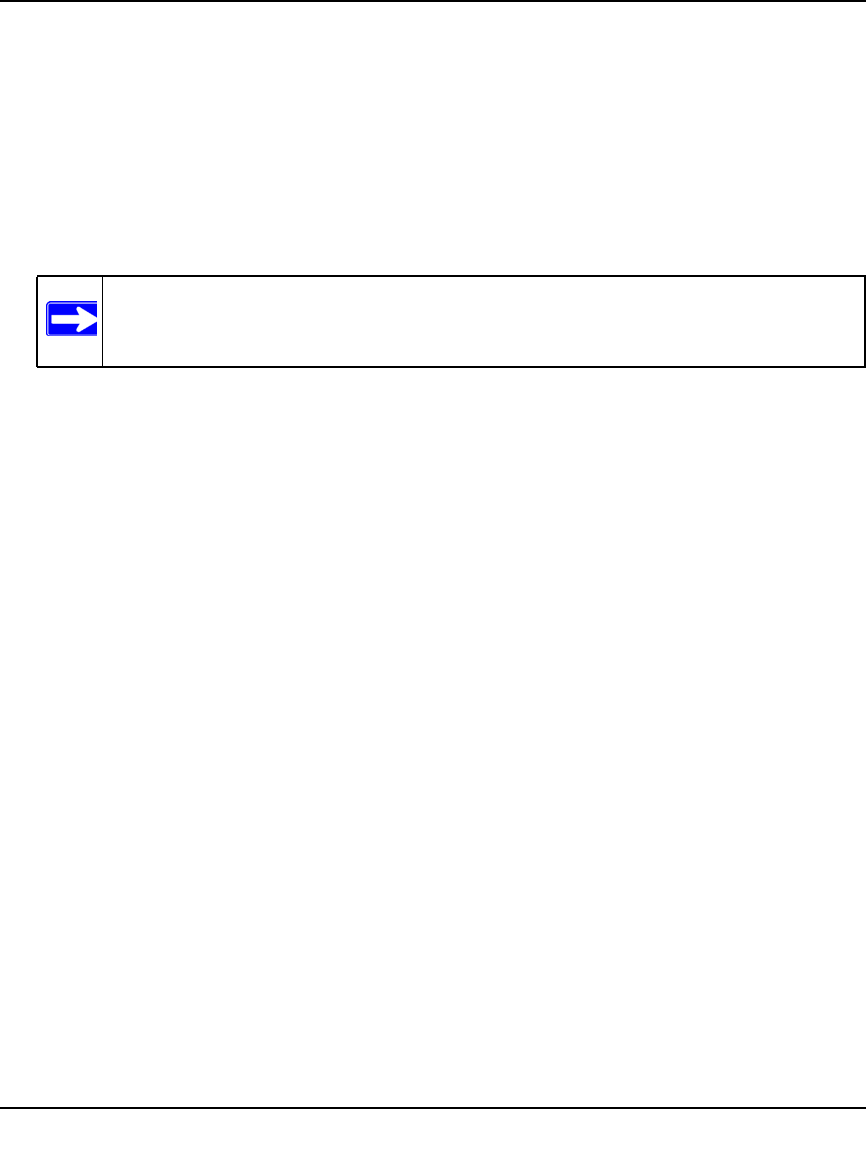
XAVN2001 Powerline AV 200 Wireless-N Extender User Manual
2-8 Using the XAVN2001 Powerline Utility
v1.0, July 2010
To Add a Device from a Remotely Connected Computer
If you are using a custom network encryption key, set all the devices to the default network
encryption key of HomePlugAV so that they can communicate with each other. Then set all the
devices to the network encryption key that you want to use.
1. To change the encryption key for a remote device, you must enter the password for the device.
The password is printed on the product label.
2. Click the device name for a remote Powerline device to highlight it in blue.
3. Click Enter Password.
4. Enter the device password, and then click OK.
The device password is located on the product label.
5. From the Device Name column, select the device.
6. Type the network encryption key into the Apply the Encryption Key field.
7. Click the Apply Security to Selected Devices button.
8. Select the Device Settings tab. This will perform a automatic scan.
Verify that the devices in the Powerline network appear in the device list. It may take a minute
or two for all devices in the network to be detected.
Note: Be sure to change the password of remote devices before changing it on the
local device so that you can maintain connectivity throughout this process.










