User Manual
Table Of Contents
- RangeMax Wireless-N Gigabit Router DSL Modem Setup Manual
- Contents
- Getting to Know Your Wireless Router
- Installing Your Router Using the Smart Wizard
- Installing Your Router Manually (Advanced, Mac, and Linux Users)
- Configuring Your Wireless Network
- Troubleshooting
- Technical Specifications
- Related Documents
- Registration and Certifications
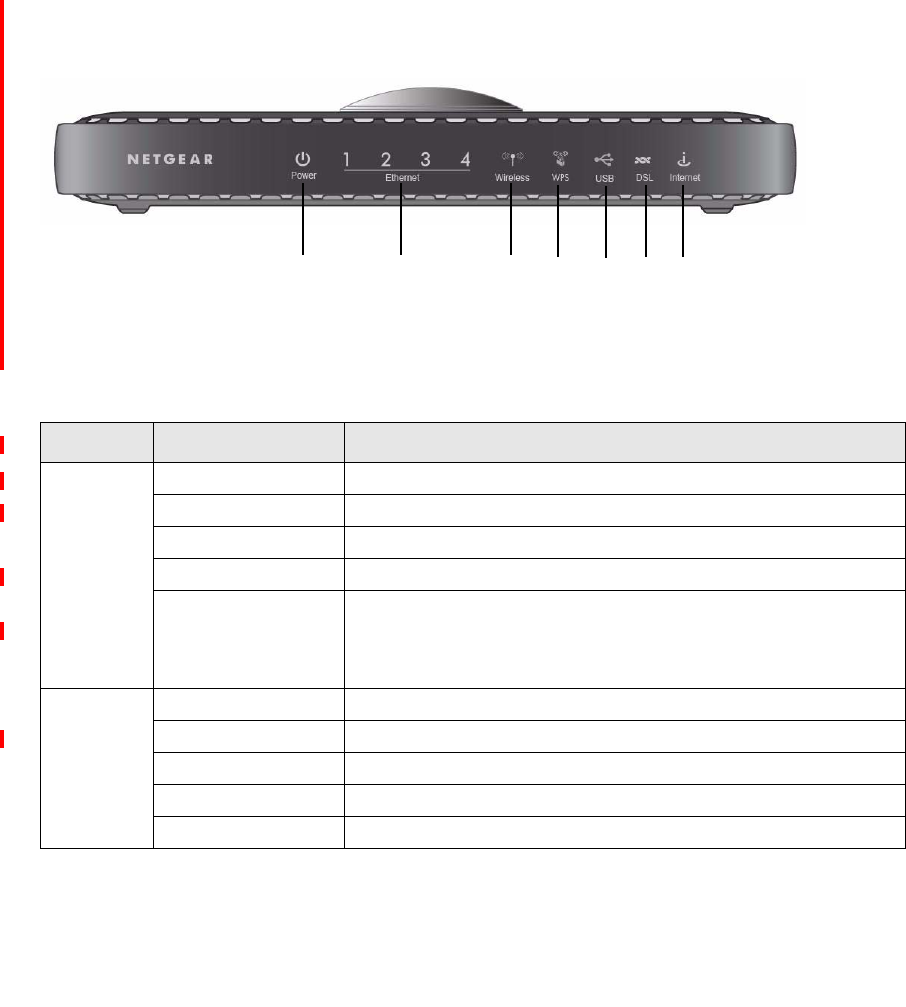
Getting to Know Your Wireless Router 3
Hardware Features
Before you install and connect your router, take a moment to become familiar with the front and
back panels of the router—especially the LEDs on the front panel.
Router Front Panel
The wireless-N modem router front panel shown below contains status LEDs.
You can use the LEDs to verify various conditions.Table 1 describes each LED.
Figure 2
Table 1. LED Descriptions
Label LED Activity Description
1. Power Solid green Power is supplied to the router.
Solid red POST (Power-On Self-Test) failure or device malfunction.
Off Power is not supplied to the router.
Blinking green Firmware upgrade in progress.
Factory reset Lights red momentarily when the Wireless On/Off and WPS Dome
button are pressed simultaneously for 6 seconds, then blinks red
three times when the wireless and WPS buttons are released, and
then turns green as the gateway resets to the factory defaults.
2. LAN Ports Solid green The Local port has detected a link with a 1000 Mbps device.
Blinking green Data is being transmitted or received at 1000 Mbps.
Solid Amber The Local port has detected a link with a 10/100 Mbps device.
Blinking Amber Data is being transmitted or received at 10100 Mbps.
Off No link is detected on this port.
3
2
1
4
5
6 7










