User Manual
Table Of Contents
- RangeMax Wireless-N Gigabit Router DSL Modem Setup Manual
- Contents
- Getting to Know Your Wireless Router
- Installing Your Router Using the Smart Wizard
- Installing Your Router Manually (Advanced, Mac, and Linux Users)
- Configuring Your Wireless Network
- Troubleshooting
- Technical Specifications
- Related Documents
- Registration and Certifications
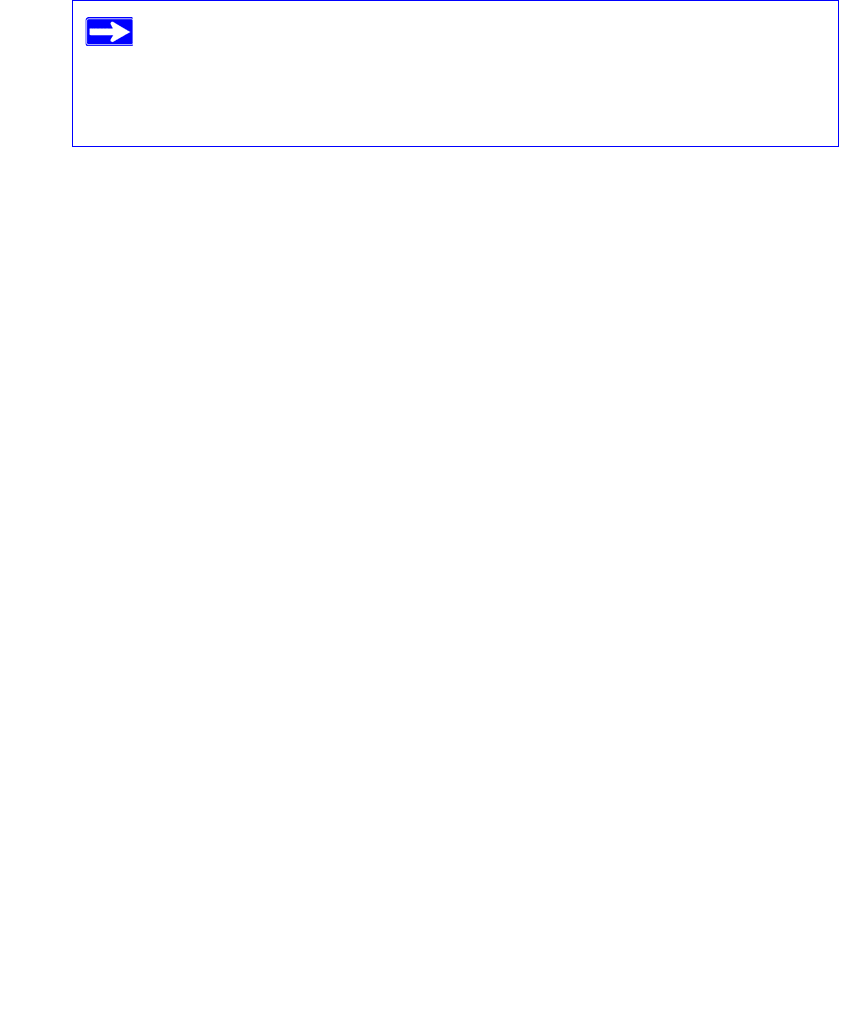
8 Getting to Know Your Wireless Router
– This is the easiest option. The wizard guides you through the setup process. It automates
many of the steps and verifies that the steps have been successfully completed.
– Smart Wizard requires a PC running Microsoft Windows..
• Manual Setup: If you cannot or prefer not to use the Smart Wizard, see “Installing Your
Router Manually (Advanced, Mac, and Linux Users)” on page 11. For example, if you are
connecting to a Mac, are using a Linux operating system, or are technically knowledgeable,
select this option.
If you choose to use the manual setup option, for best results, install and set up your router in
this order:
1. Install and connect your wireless router to your network (see “Connecting Your Wireless-
N Modem Router” on page 13).
2. Set up your wireless router for Internet access (see “Setting Up Your Router for Internet
Access” on page 17).
3. Configure your wireless network and select wireless security settings to protect your
wireless network (see “Configuring Your Wireless Network” on page 21).
Before running the Smart Wizard on a corporate PC to set up your home
router, check with your company’s network support staff. Corporate
network settings or Virtual Private Network (VPN) client software may
conflict with the default settings of a home router. If you are unsure about
whether there might be a conflict, use a different computer.










