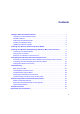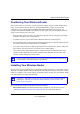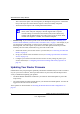User's Manual
Wireless Router Setup Manual
Getting to Know Your Wireless Router 3
v1.0, August 2008
Hardware Features
Before you install and connect your router, take a moment to become familiar with the front and
back panels of the router—especially the LEDs on the front panel.
Front Panel
You can use the LEDs on the front of the router to verify various conditions.
Figure 3
Power
On – Amber The router is performing the power-on self-test diagnostic.
On – Green The power is on and the router is ready.
Blink fast– Green A software update is in progress.
Blink slow– Green The firmware is corrupt. See “Restore the wireless router
firmware:” on page 27 for instructions on restoring your
firmware.
Off Power is not being supplied to the router.
Internet
On – Amber No IP address acquired.
On – Green The wireless router has acquired an Internet address.
Blink – Green Data is being communicated with the Internet.
Off No Ethernet cable is connected to the modem.
Wireless
On – Blue The wireless interface is enabled.
Blink – Blue Data is being communicated over the wireless network.
Off The wireless interface is turned off.
LAN (Ports 1–4)
On – Green The local port is connected to a 1000 Mbps device.
Blink – Green Data is being transmitted at 1000 Mbps.
On – Amber The local port is connected to a 10/100 Mbps device.
Blink – Amber Data is being transmitted at 10/100 Mbps.
Off No link is detected on this port.
WPS button/light
On – Green WPS wireless security is being enabled.
Blink – Green Device is in the 2 minute interval to synchronize security.
Blink – Amber There is an error in enabling WPS security.
Off WPS is not being set or enabled.