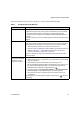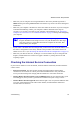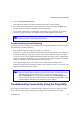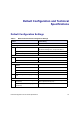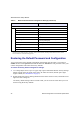User's Manual
Wireless Router Setup Manual
Troubleshooting 31
3. Click the Connection Status button.
If all of the steps indicate OK, then your PPPoE connection is up and working.
4. If any of the steps indicate Failed, you can attempt to reconnect by clicking Connect. The
wireless router will continue to attempt to connect indefinitely.
If you cannot connect after several minutes, you might be using an incorrect service name,
user name, or password. There also might be a provisioning problem with your ISP.
Troubleshooting Internet Browsing
If your wireless router can obtain an IP address but your computer is unable to load any web pages
from the Internet, check the following:
• Your computer might not recognize any DNS server addresses.
A DNS server is a host on the Internet that translates Internet names (such as www addresses)
to numeric IP addresses. Typically, your ISP will provide the addresses of one or two DNS
servers for your use. If you entered a DNS address during the wireless router’s configuration,
restart your computer. Alternatively, you can configure your computer manually with a DNS
address, as explained in the documentation for your computer.
• Your computer might not have the wireless router configured as its default gateway.
Reboot the computer and verify that the wireless router address (192.168.1.1) is listed by your
computer as the default gateway address.
Troubleshooting Connectivity Using the Ping Utility
Most computers and routers have a diagnostic utility called ping that sends a request to a target
device. The device then replies. The ping utility makes it easy to troubleshoot a network.
Unless you connect manually, the wireless router will not authenticate using
PPPoE until data is transmitted to the network.
The factory default wireless router IP address is 192.168.1.1. However, if the router
detects a conflict with the address it gets from your modem, it automatically picks a
different address for itself. In this case, you can log in to the router using
www.routerlogin.net to verify its LAN IP address. Select LAN IP Setup under
Advanced on the main menu. Take note of the LAN TCP/IP setup IP address, which
should match the default gateway IP address on your computer.