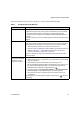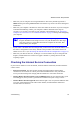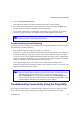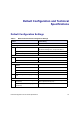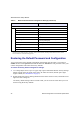User's Manual
Wireless Router Setup Manual
30 Troubleshooting
Obtaining an Internet IP Address
If your wireless router is unable to access the Internet, and your Internet light is amber, check the
wireless router to see if it is able to get an Internet IP address from your service provider. Unless
you have a static IP address, your wireless router automatically requests an IP address from your
service provider.
To check the Internet IP address from the browser interface:
1.
Log in to the wireless router.
2. Select the Router Status link under the Maintenance heading to check that an IP address is
shown for the Internet Port. If 0.0.0.0 is shown, your wireless router has not obtained an IP
address from your service provider.
If your router is unable to obtain an IP address from the your service provider, the problem might
be one of the following:
• Your service provider might require a login. Ask your service provider whether they require a
PPP over Ethernet (PPPoE) login.
• The service name, user name, and password might be set incorrectly. See “Troubleshooting
PPPoE” on page 30.
• Your service provider might check for your computer’s host name.
Assign the computer host name of your ISP account to the wireless router on the Basic
Settings screen.
• Your service provider allows only one Ethernet MAC address to connect to the Internet, and
might check for your computer’s MAC address. In this case, do one of the following:
– Inform your service provider that you have bought a new network device, and ask them to
use the wireless router’s MAC address.
– Configure your router to spoof your computer’s MAC address. This can be done in the
Basic Settings screen. Refer to the online help, which you can access from the wireless
router main menu.).
Troubleshooting PPPoE
To troubleshoot a PPPoE connection:
1.
Log in to the wireless router.
2. Select Router Status under Maintenance on the main menu.