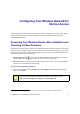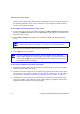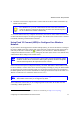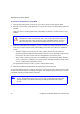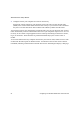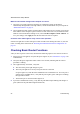User's Manual
Troubleshooting 25
Troubleshooting
This chapter gives information about troubleshooting your wireless router. You can find help with
the following problems:
• “Basic Setup Checklist”
• “Checking Basic Router Functions” on page 26
• “Troubleshooting Login Problems” on page 28
• “Checking the Internet Service Connection” on page 29
• “Obtaining an Internet IP Address” on page 30
• “Troubleshooting Connectivity Using the Ping Utility” on page 31
Basic Setup Checklist
The following items are the most common errors made when initially setting up a router. Carefully
review the checklist to make sure that you have followed the recommended procedures.
Be sure you always start your network in this sequence:
1.
Turn off and unplug the modem from the power outlet. Next, turn off the wireless router and
computer.
2. Turn on the modem and wait 2 minutes.
3. Turn on the wireless router and wait 1 minute.
4. Turn on the computer.
Make sure the Ethernet cables are securely plugged in.
1.
Verify that the Internet status light on the wireless router is lit if the Ethernet cable to the
wireless router from the modem is plugged in securely and the modem and wireless router are
both turned on (see “Front Panel” on page 3).
2. For each powered-on computer connected to the wireless router with a securely plugged-in
Ethernet cable, the corresponding wireless router LAN port status light will be lit. The label on
the back of the wireless router identifies the number of each LAN port (see “Router Label” on
page 4).