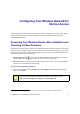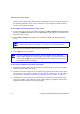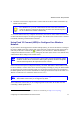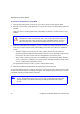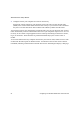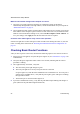User's Manual
Wireless Router Setup Manual
Configuring Your Wireless Network for Internet Access 23
For more information about setting up your wireless network and configuring your wireless
security settings, see the User Manual. A link to the online User Manual is on your Resource CD.
Testing Basic Wireless Connectivity
Once you have established basic wireless connectivity and enabled security settings appropriate to
your needs, you can test connectivity between devices connected to your router.
To test basic wireless connectivity:
1.
Log in to the wireless router at its default LAN address of http://192.168.0.1 with its default
user name of admin and default password of password, or using whatever LAN address and
password you have set up.
2. Select Wireless Settings in the main menu of the wireless router.
3. Note your SSID name. If you used WPS to establish a connection with other devices, the SSID
will now be a randomly selected name.
4. Make sure that you have selected the region in which the wireless router will operate.
5. Check your wireless security. If you used WPS to enable wireless security, your security will
be set to WPA/WPA2 with a randomly-selected PSK security password.
6. Click Apply to save any changes.
If you want to disable WPS, you must reset your router to its factory default
settings. For information about resetting to the default settings, see “Restoring the
Default Password and Configuration” on page 36.
The SSID of any wireless adapters or wireless devices connected to your router
must match the SSID you configured in the wireless router. If they do not match,
you will not get a wireless connection.
If you are configuring the router from a wireless computer and you change the
router’s SSID, channel, or security settings, you will lose your wireless connection
when you click Apply. You must then change the wireless settings of your computer
to match the router’s new settings.