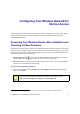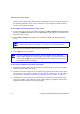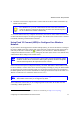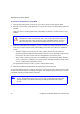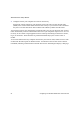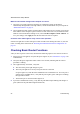User's Manual
Wireless Router Setup Manual
18 Configuring Your Wireless Network for Internet Access
A login window similar to the one shown below displays.
2. When prompted, enter the default User Name and Password (admin for the router User Name
and password for the router Password), both in lowercase letters. If you changed the User
Name and Password from the defaults, then enter your new User Name and Password.
The Firmware Upgrade Assistant screen displays.
3. Click Yes to check for new firmware (recommended). The router will automatically check the
NETGEAR database for a new firmware image file. If no new firmware version is available,
the message “No New Firmware Version Available” will display. (If you selected No, you can
check for new firmware later; see “Configuring Your Wireless Settings and Security Options”
on page 19.)
4. If new firmware is available, click Yes , and the router will automatically upgrade itself with
the latest firmware.
Figure 13
The router User Name and Password are unique to the router and are not the same as
any other User Name or Password you might use to log in to your Internet
connection.
Do not try to go online, turn off the router, shut down the computer, or do anything
else to the router until the router finishes restarting! When the Ready light stops
blinking, wait a few seconds more before using the router.