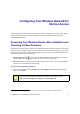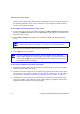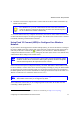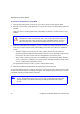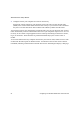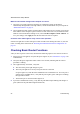User's Manual
Configuring Your Wireless Network for Internet Access 17
Configuring Your Wireless Network for
Internet Access
After installing your router, you must log into the router to complete your wireless setup. When
you log in to the browser, you will be prompted to check for firmware updates from the
NETGEAR update server.
Accessing Your Wireless Router after Installation and
Checking for New Firmware
The Smart Wizard only appears when you first install the router or when the router is in its factory
default state (for example, if you have reset the router to its factory default settings). If you want to
change the settings after installing and configuring your router, you can use the desktop shortcut or
an Internet browser to log in to the router.
• Router login shortcut . If you used the Smart Wizard to install your router, the wizard
placed this icon on your desktop. Click it to view the router’s main menu.
1
• Internet browser. Open a browser window and log in to the router. You will be prompted to
check for new router firmware to the router.
To log in to the router after installation:
1.
Open a browser window and type http://www.routerlogin.net in the address field of your
browser. Press Enter.
1. The shortcut icon is installed on your desktop only when using the Smart Wizard installation method.
You can enter either of these addresses to connect to your wireless router:
http://www.routerlogin.net or http://www.routerlogin.com.