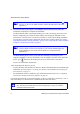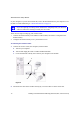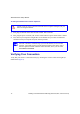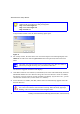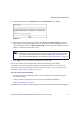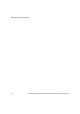User's Manual
Wireless Router Setup Manual
Installing Your Wireless Router Manually (Advanced, Mac, and Linux Users) 15
5. From the main menu, select Setup Wizard. The Setup Wizard screen displays.
6. Select No to set up the connection yourself. Click Next and the Basic Settings screen will
display. Enter the required information for your ISP connection in the appropriate fields. If
you need assistance, follow the Basic Settings Help screens on the router interface or see the
online User Manual for this wireless router.
7. Click Apply to save your settings and complete your connection.
You are now connected to the Internet! The wireless router home page will display.
To complete your router setup and to configure your wireless network, see “Accessing Your
Router After Installation and Checking for New Firmware” on page 19 and “Configuring Your
Wireless Settings and Security Options” on page 21.
If you do not connect successfully:
• Review your settings and make sure that you have selected the correct options and typed
everything correctly.
• Contact your ISP to verify that you have the correct configuration information.
•Read “Troubleshooting” on page 25.
If problems persist, register your NETGEAR product and contact NETGEAR Technical Support.
Figure 12
If you cannot connect to the wireless router, check the Internet Protocol (TCP/IP)
properties in the Network Connections section of your Control Panel. It should be
set to obtain both IP and DNS server addresses automatically. For assistance, see
your computer documentation or see the links in “Related Documents” on page 39.