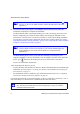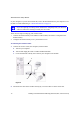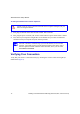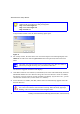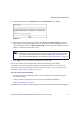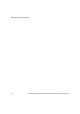User's Manual
Wireless Router Setup Manual
14 Installing Your Wireless Router Manually (Advanced, Mac, and Linux Users)
A login window similar to the one in the following figure opens.
2. For security reasons, the router has its own user name and password. When prompted, enter
admin for the router user name and password for the router password, both in lowercase
letters.
The Firmware Upgrade Assistant screen displays.
3. Click Yes to check for new firmware (recommended). The router will automatically check the
NETGEAR database for a new firmware image file. If no new firmware version is available,
the message “No New Firmware Version Available” will display. (If you select “No”, you can
check for new firmware later; see the online User Manual).
4. If new firmware is available, click Yes , and the router will automatically upgrade itself with
the latest firmware.
Connect to the wireless router by typing any one of these three URLs in the
address field of your browser, then pressing Enter:
http://www.routerlogin.net
http://www.routerlogin.com
http://192.168.1.1
Figure 11
The router user name and password are not the same as any other user name or
password you might use to log in to your Internet connection.
Do not try to go online, turn off the router, shut down the computer, or do anything
else to the router until the router finishes restarting! When the Ready light stops
blinking, wait a few seconds more before using the router.