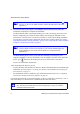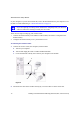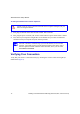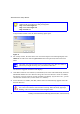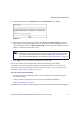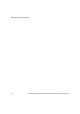User's Manual
Wireless Router Setup Manual
Installing Your Wireless Router Manually (Advanced, Mac, and Linux Users) 13
Setting Up Your Router for Internet Access
When configuring your wireless router manually, you must log in to your wireless router to set it
up initially and to make any changes to your wireless router’s settings later.
To access your router:
1.
Connect to the router by typing http://www.routerlogin.net in the address field of your
browser, and then pressing Enter.
Figure 9
The factory default state is reset when you use the Restore Factory Settings button.
See “Restoring the Default Password and Configuration” on page 36 for more
information.
Figure 10
• Power. The power light should turn solid green. If it does not, see
“Checking Basic Router Functions” on page 26.
• Wireless. The wireless light should be lit after turning on the
Product Family.
• Internet. The Internet port light should be lit. If it is not, make sure
the Ethernet cable is securely attached to the wireless router Internet
port and the modem, and that the modem is powered on.
• LAN. A LAN light should be lit for each connected computer on
your network. Green indicates that your computer is communicating at
1000 Mbps; amber indicates communication at 10/100 Mbps. If a LAN
light is not lit for each connected Ethernet cable, make sure that the
Ethernet cable from the computer to the router is securely attached at
both ends, and that the computer is turned on.
WPS. The WPS button/light will not be lit unless you are enabling WPS
security.