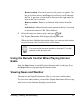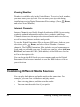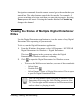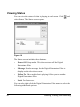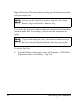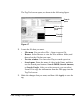User Manual
Table Of Contents
- Contents
- Welcome to the Digital Entertainer Elite
- Basic Setup
- Getting Acquainted
- Listening, Viewing, and Recording
- Fine-Tuning Your Experience
- Custom Setup and Supervisor Functions
- Maintenance and Troubleshooting
- Default Settings and Technical Specifications
- Related Documents
- Index
Listening, Viewing, and Recording 59
Navigation commands from the remote control go to the media that you
started last. The other buttons control the first media. For example, if
you are watching television, and then you start playing music, pressing
Pause pauses the music. Pressing the number buttons or Channel up
changes the channel.
Viewing the Status of Multiple Digital Entertainer
Elites
Use the Digital Entertainer application to view the status of any Digital
Entertainer Elite operating in your network.
To do so, run the Digital Entertainer application:
1. From the Windows Start menu, select All Programs > NETGEAR
Digital Entertainer for Windows > Digital Entertainer.
This icon appears in the system tray when the Digital
Entertainer for Windows software is running.
2. Click to open the Digital Entertainer for Windows screen.
• To access the Web browser interface, use one of these methods:
– Select Open.
– Double-click .
– Select Rooms > name of Digital Entertainer Elite to open
a specific Digital Entertainer Elite.
You can also monitor what is playing on another Digital
Entertainer Elite using the Now Playing screen on your
TV. Use the right and left arrows to scroll between rooms
and see what is s playing in each.