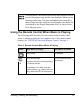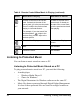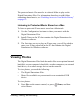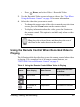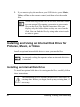User Manual
Table Of Contents
- Contents
- Welcome to the Digital Entertainer Elite
- Basic Setup
- Getting Acquainted
- Listening, Viewing, and Recording
- Fine-Tuning Your Experience
- Custom Setup and Supervisor Functions
- Maintenance and Troubleshooting
- Default Settings and Technical Specifications
- Related Documents
- Index
44 Listening, Viewing, and Recording
Go back 30
seconds.
Not available. Go back 15 minutes.
0–9 Jump in the file to
0%, 10%, 20%, …
90% of the file.
Jump in the file to
0%, 10%, 20%, …
90% of the file.
Jump in the file to 0%,
10%, 20%, … 90% of
the file.
Toggle the aspect
ratio.
Toggle the aspect
ratio.
Toggle the aspect ratio
Zoom the video in
or out.
Press Home twice
to restore the
original size.
Zoom the video in or
out.
Press Home twice to
restore the original
size.
Not available.
Go back to the last
video browser
screen.
Go back to the last
video browser
screen.
Go back to the last video
browser screen.
You can also use the onscreen DVD menu to turn subtitles on
or off, change subtitle text, color and background, or to
change the active audio setting. To access the DVD screen,
press Menu on the remote control, and then press the
down arrow to select a topic. Press OK to open the
screen, and then press the down arrow to select a
setting. Press OK to accept the setting.
Table 8. Using the Remote Control When Video Is Playing
Button When Playing When Paused
During Fast Forward
or Rewind