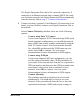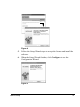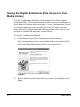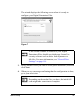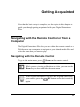User Manual
Table Of Contents
- Contents
- Welcome to the Digital Entertainer Elite
- Basic Setup
- Getting Acquainted
- Listening, Viewing, and Recording
- Fine-Tuning Your Experience
- Custom Setup and Supervisor Functions
- Maintenance and Troubleshooting
- Default Settings and Technical Specifications
- Related Documents
- Index
18 Basic Setup
needed. Select the network that provides 5 Ghz connection
for maximum bandwidth, if available.
Wait for the Digital Entertainer Elite to connect to the wireless
network. If the connection is successful, information about the
network settings is displayed. Press OK to accept the settings.
3. Connect to the Internet.
After the Digital Entertainer Elite connects to your network, it tries
to connect to the Internet. A message confirms that the Internet
connection is available.
• Depending on where you bought your Digital Entertainer Elite,
you might be prompted to enter your zip code.
To receive local news and weather, enter your zip code,
navigate to the OK button, and then press OK.
• If the Digital Entertainer Elite does not connect to the Internet,
use your computer to see if your Internet connection is
working. The following options display on the Digital
Entertainer Elite:
– Set up network configuration. Lets you view and change
network settings.
– Skip and use stand alone. Lets you use the Digital
Entertainer Elite without a network. You can play media if
If the Digital Entertainer Elite does not connect to your
wireless network, the options screen is displayed. Check
to make sure that the wireless settings for the Digital
Entertainer Elite match the wireless network exactly, and
then try again. See “Troubleshooting Tips” on page 106.
For more information about wireless networks and
wireless security, see “Wireless Networking Basics:” on
page 119.