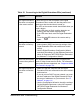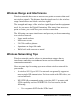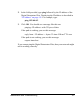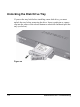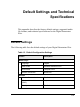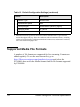User Manual
Table Of Contents
- Contents
- Welcome to the Digital Entertainer Elite
- Basic Setup
- Getting Acquainted
- Listening, Viewing, and Recording
- Fine-Tuning Your Experience
- Custom Setup and Supervisor Functions
- Maintenance and Troubleshooting
- Default Settings and Technical Specifications
- Related Documents
- Index
Maintenance and Troubleshooting 111
• Set the Digital Entertainer Elite to use the 5GHz SSID.
• Run the “Network Test” and make sure the Digital Entertainer
software is running on a PC. Try to reposition the router and
the Digital Entertainer Elite to maximize throughput to the PC.
Readings above 60Mbps should be readily achievable.
• When using 802.11g or 802.11 n, make sure that there are no
802.11b devices connected. Having any 802.11b devices connected
reduces the overall throughput of your network even if the 802.11b
devices are not active.
• In environments with lots of wireless networks you might have
better results with power line networking.
IP Address
If the Digital Entertainer Elite does not receive a valid IP address, try the
following:
1. Verify that a working DHCP server is on your network. Computers
on the network should get IP addresses in the correct range.
If the Digital Entertainer Elite is set to use DHCP and fails to obtain
an IP address from the server, it resorts to a default IP address of
127.0.0.1. You can use a static IP address if there is a problem
connecting to the DHCP server.
2. If you are using a wireless network, verify that the Digital
Entertainer Elite is associated with the correct SSID. To display the
SSID, follow the instructions in “Setting Up Network Shares” on
page 91.
3. If you are using a secure wireless network, verify that the security
settings, such as WEP or WPA, on the Digital Entertainer Elite,
match the settings on your access point. For information about