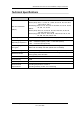User Manual
Table Of Contents
- NETGEAR Wireless-N Access Point WN802Tv2 Reference Manual (802.11bgn)
- About This Manual
- Conventions, Formats and Scope
- How to Use This Manual
- How to Print this Manual
- Revision History
- Chapter 1 Introduction
- Chapter 2 Installation and Configuration
- Chapter 3 Wireless Security Settings
- Chapter 4 Management
- Changing the Administrator Password
- Upgrading the Wireless Access Point Firmware
- Configuration File Management
- Rebooting the NETGEAR Wireless-N Access Point
- Viewing the Available Wireless Stations List
- Viewing General Summary Information
- Viewing Network Traffic Statistics
- Configuring the Advanced Wireless Settings
- Configuring the RADIUS Server Settings
- RADIUS Server Settings Fields
- Chapter 5 Advanced Wireless Bridging
- Chapter 6 Troubleshooting
- No lights are lit on the access point.
- The Ethernet light is not lit.
- The WLAN light is not lit.
- I cannot configure the access point from a browser.
- I cannot access the Internet or the LAN with a wireless capable computer.
- When I enter a URL or IP address I get a timeout error.
- Restore Factory Default Settings
- More Help
- Appendix A Default Settings and Technical Specifications
- Appendix B Related Documents
- Index
NETGEAR Wireless-N Access Point WN802Tv2 Reference Manual
6-4 Troubleshooting
v1.0, June 2008
•Try again.
• When entering configuration settings, be sure to click Apply before moving to another menu
or tab, or your changes are lost.
• Click Refresh or Reload in the Web browser. The changes may have occurred, but the Web
browser may be caching the old configuration.
Restore Factory Default Settings
The Reset button on the rear panel of the WN802Tv2 has two functions:
• Reboot: When pressed and released quickly, the WN802Tv2 will reboot (restart).
• Reset to Factory Defaults: This button can also be used to clear ALL data and restore ALL
settings to the factory default values. These settings are shown in
Appendix A, “Default
Settings and Technical Specifications”.
To clear all data and restore the factory default values:
1. Power off the WN802Tv2 and power it back on.
2. Use something with a small point, such as a pen, to press the Reset button in and hold it in for
at least five seconds—or until the power light changes from blinking green to amber.
3. Release the Reset button.
The factory default configuration has now been restored, and the WN802Tv2 is ready for use.
More Help
For more help, click Support on the main menu when the access point is connected to the internet
(see
Figure 6-2):
• Click the Documentation link under the Support menu to view the documentation for the
WN802Tv2 wireless access point online.
• Click the Knowledge Base link to access NETGEAR’s knowledge base articles online.