User Manual Part 1
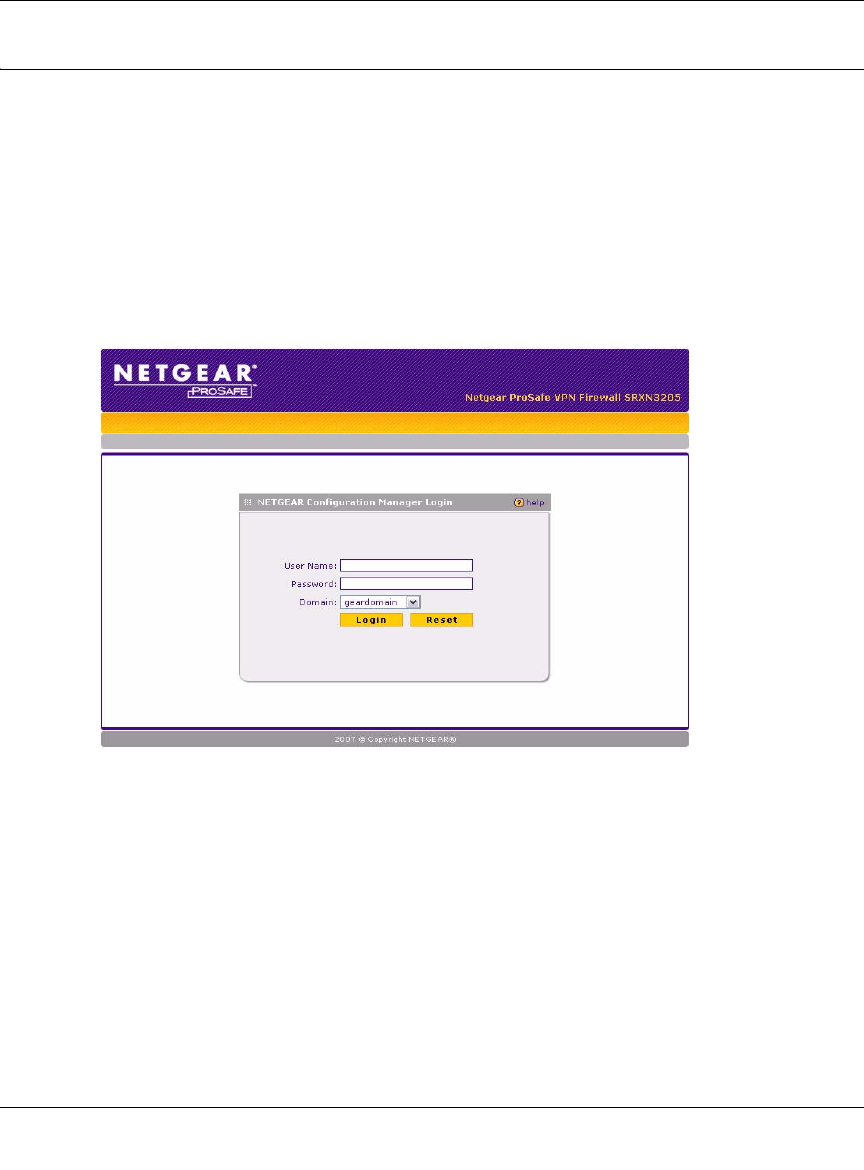
ProSafe Wireless-N VPN Firewall SRXN3205 Reference Manual
4-4 Wireless Configuration
v1.0, July 2008
Basic Wireless Setup (No Security)
Configuring Basic Wireless Setup (No Security)
To configure the SRXN3205 for basic Wireless access, follow these simple steps:
1. Connect to the SRXN3205 by opening your browser and entering http://192.168.1.1 in the
address field. The SRXN3205 login screen will appear.
2. Enter admin for the user name and password for the password, both in lower case letters as
shown in Figure 4-2.
3. Click Login.
The main menu of the SRXN3205 displays with the default opening screen, Router Status, as
shown in Figure 4-3.
• The Router Status screen provides System Info (model number and firmware version),
LAN Port status, WAN Configuration status, and Wireless configuration status.
• When the VPN Firewall is connected to the Internet, select Documentation under the Web
Support tab, to view the VPN Firewall documentation.
• On the top-right of the screen, select Logout to exit the SRXN3205 setup screens.
Figure 4-2










