User Manual Part 1
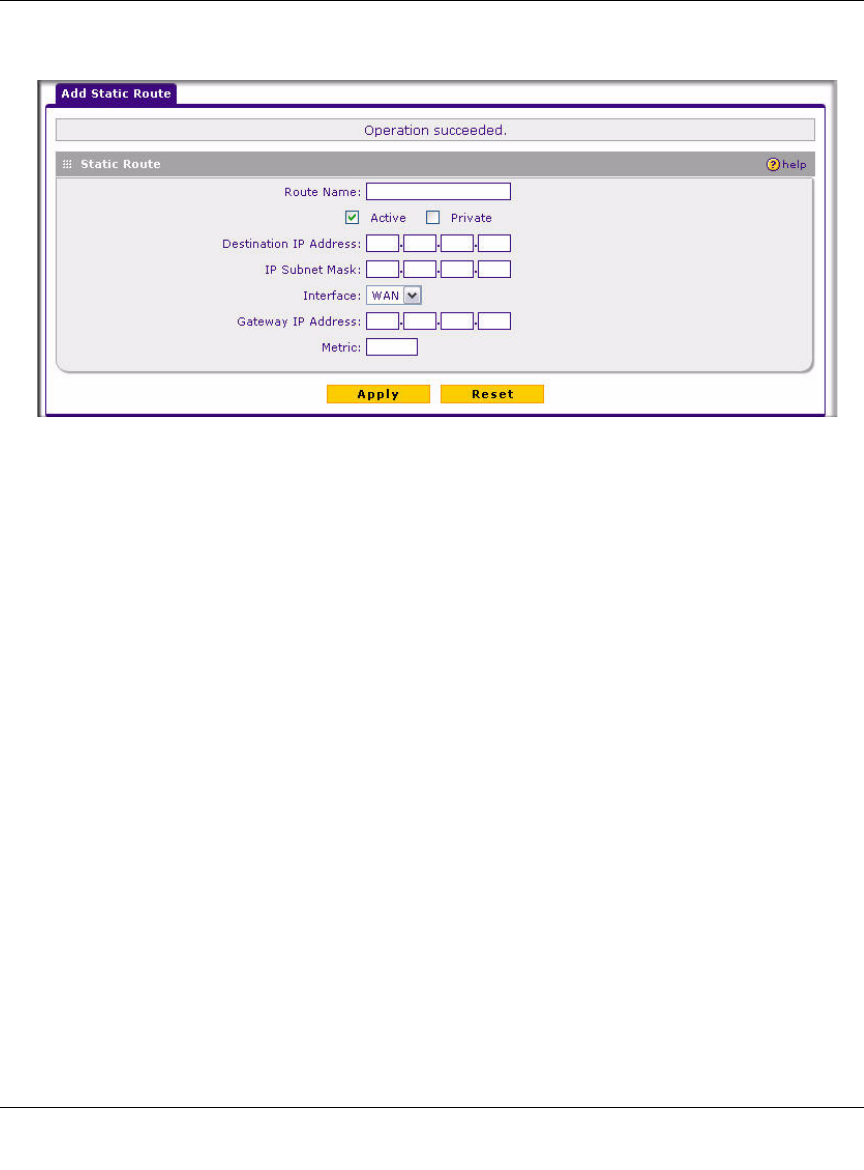
ProSafe Wireless-N VPN Firewall SRXN3205 Reference Manual
3-12 LAN Configuration
v1.0, July 2008
2. Click Add and the Add Static Route tab is displayed.
3. Enter a route name for this static route in the Route Name field (for identification and
management).
4. Select Active to make this route effective.
5. Select Private if you want to limit access to the LAN only.
The static route will not be advertised in RIP.
6. Enter the Destination IP Address to the host or network where the route leads.
7. Enter the IP Subnet Mask for this destination.
If the destination is a single host, enter 255.255.255.255.
8. Enter the Interface which is the physical network interface (WAN or LAN) through which
this route is accessible.
9. Enter the Gateway IP Address through which the destination host or network can be reached.
This must be a firewall on the same LAN segment as the firewall.
10. Enter the Metric priority for this route.
If multiple routes to the same destination exits, the route with the lowest metric is chosen
(value must be between 1 and 15).
11. Click Apply to save your settings.
The new static route will be added to the Static Route table.
Figure 3-6Replaced










