User Manual Part 1
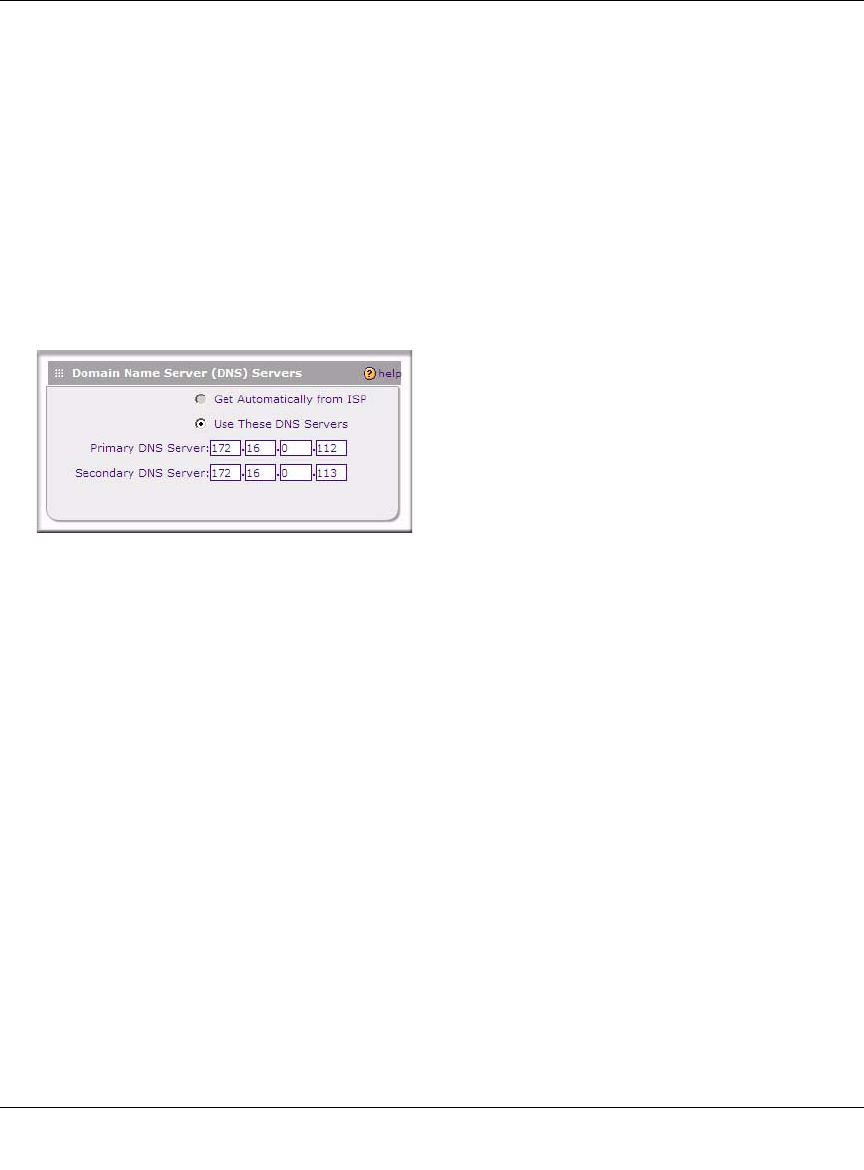
ProSafe Wireless-N VPN Firewall SRXN3205 Reference Manual
2-10 Connecting to the Internet (WAN)
v1.0, July 2008
• IP Address. Enter the Static IP address assigned to you, that identifies the firewall to your
ISP.
• Subnet Mask. Enter the mask provided by the ISP or your network administrator.
• Gateway IP Address. Enter the IP address of the ISP’s gateway, provided by the ISP or
your network administrator.
10. If your ISP has not assigned a static IP address, click Get dynamically from ISP. The text
fields will be inactivated.
The ISP will automatically assign an IP address to the firewall using DHCP network protocol.
11. Review the Domain Name Server (DNS) Servers options.
• If your ISP has not assigned any Domain Name Servers (DNS) addresses, click Get
dynamically from ISP.
• If your ISP (or your IT department) has assigned DNS addresses, click Use these DNS
Servers and enter the DNS server IP addresses provided to you in the fields.
12. Click Apply to save any changes to the WAN ISP Settings. (Or click Reset to discard any
changes and revert to the previous settings.)
13. Click Test to evaluate your entries.
The firewall will attempt to connect to the NETGEAR Web site. If a successful connection is
made, NETGEAR’s Web site appears.
When you are finished, click Logout or proceed to additional setup and management tasks.
Figure 2-10 OK










