User Manual Part 1
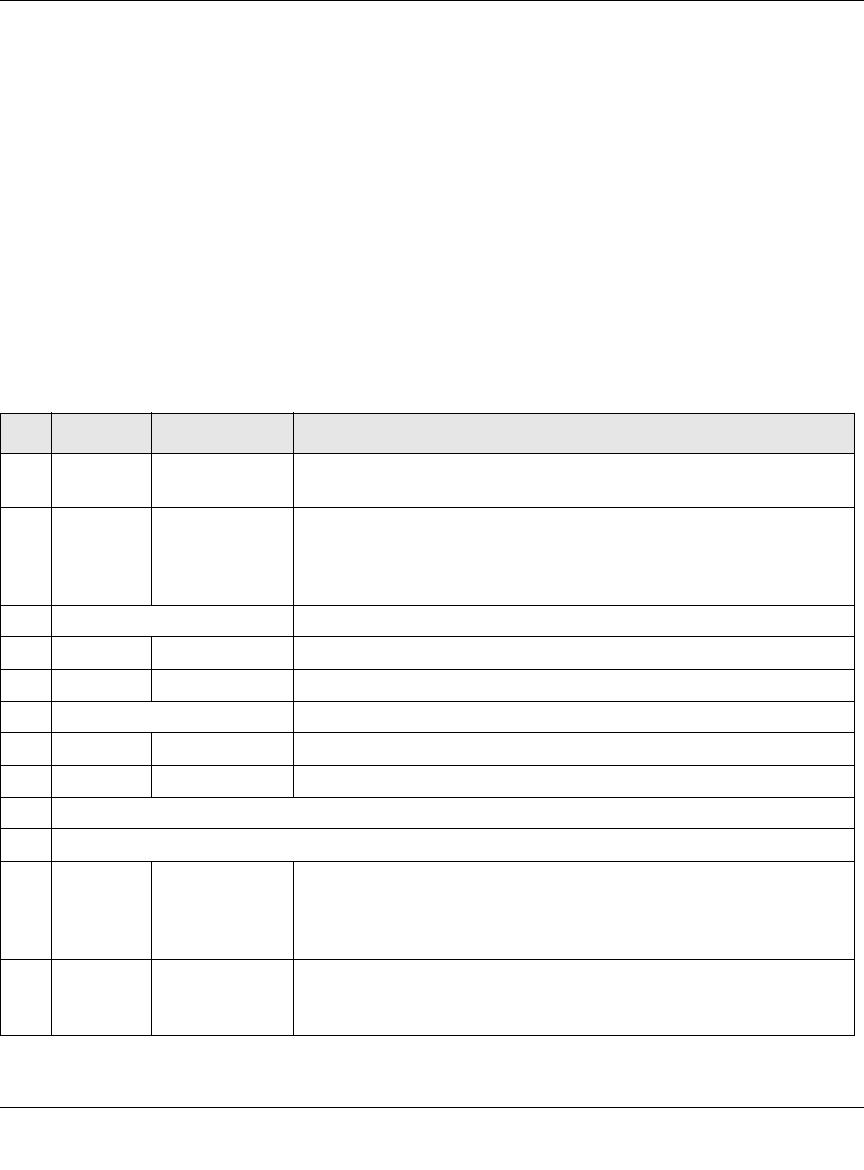
ProSafe Wireless-N VPN Firewall SRXN3205 Reference Manual
1-10 Introduction
v1.0, July 2008
1. Factory Defaults button. (5)
Using a sharp object, press and hold this button for about ten seconds until the front panel
TEST light flashes to reset the VPN firewall to factory default settings. All configuration
settings will be lost and the default password will be restored.
2. LAN Ethernet ports. (6)
Four switched N-way automatic speed negotiating, Auto MDI/MDIX, Gigabit Ethernet ports
with RJ-45 connectors.
3. WAN Ethernet port. (7)
One independent N-way automatic speed negotiating, Auto MDI/MDIX, Gigabit Ethernet port
with a RJ-45 connector.
The function of each LED is described in the following table:
Table 1-1. LED Descriptions
Item LED Activity Description
1PWR
(Power)
On (Green)
Off
Power is supplied to the VPN firewall.
Power is not supplied to the VPN firewall.
2 TEST On (Amber)
Blinking
(Amber)
Off
Test mode: The system is initializing (On) or the initialization has
failed (Blinking).
Writing to Flash memory (during upgrading or resetting to defaults).
The system has booted successfully.
3 n/a 5 GHz Wireless LAN 802.11n/a Link Activity Indicator (5 GHz)
Off Indicates WLAN 802.11n/a (5GHz) mode is disabled.
Blink (Green) Indicates Wireless data traffic in 5GHz modes.
4 n/g 2.4 GHz Wireless LAN 802.b/g/n Link Activity Indicator (2.4 GHz) (Default)
Off Indicates WLAN 802.11b/g/n (2.4 GHz) mode is disabled.
Blink (Green) Indicates Wireless data traffic in 2.4 GHz modes
6 LAN Ports
7 WAN Port
8 LINK/ACT
(Link and
Activity)
On (Green)
Blinking (Green)
Off
The WAN/LAN port has detected a link with a connected Ethernet
device.
Data is being transmitted or received by the WAN/LAN port.
The WAN/LAN port has no link.
9 SPEED On (Green)
On (Amber)
Off
The WAN/LAN port is operating at 1,000 Mbps.
The WAN/LAN port is operating at 100 Mbps.
The WAN/LAN port is operating at 10 Mbps.










