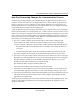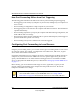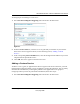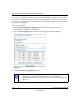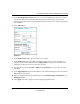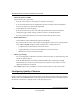User Manual
Table Of Contents
- NETGEAR Wireless-N Router WNR2000 User Manual
- Contents
- About This Manual
- Chapter 1 Configuring Basic Connectivity
- Chapter 2 Safeguarding Your Network
- Choosing Appropriate Wireless Security
- Recording Basic Wireless Settings Setup Information
- Changing Wireless Security Settings
- Viewing Advanced Wireless Settings
- Using Push 'N' Connect (Wi-Fi Protected Setup)
- Restricting Wireless Access by MAC Address
- Changing the Administrator Password
- Backing Up Your Configuration
- Understanding Your Firewall
- Chapter 3 Restricting Access From Your Network
- Chapter 4 Customizing Your Network Settings
- Chapter 5 Fine-Tuning Your Network
- Allowing Inbound Connections to Your Network
- Configuring Port Forwarding to Local Servers
- Configuring Port Triggering
- Using Universal Plug and Play
- Optimizing Wireless Performance
- Configuring Quality of Service
- Changing the MTU Size
- Optimizing Your Network Bandwidth
- Overview of Home and Small Office Networking Technologies
- Chapter 6 Using Network Monitoring Tools
- Chapter 7 Troubleshooting
- Troubleshooting Quick Tips
- Troubleshooting Basic Functions
- Troubleshooting the Web Configuration Interface
- Troubleshooting the Internet Connection
- Troubleshooting a Network Using the Ping Utility
- Problems with Date and Time
- Solving Wireless Connection Problems
- Restoring the Default Configuration and Password
- Appendix A Technical Specifications
- Appendix B Related Documents
- Index
NETGEAR Wireless-N Router WNR2000 User Manual
5-10 Fine-Tuning Your Network
v1.0, May 2008
To configure port triggering, you need to know which inbound ports the application needs. Also,
you need to know the number of the outbound port that will trigger the opening of the inbound
ports. You can usually determine this information by contacting the publisher of the application or
user groups or newsgroups.
To set up port triggering:
1. Select Port Forwarding/Port Triggering under Advanced in the main menu. The
Forwarding/Port Triggering screen displays.
2. Select the Port Triggering radio button. The port triggering information displays.
3. Clear the Disable Port Triggering check box.
Figure 5-3
Note: If the Disable Port Triggering check box is selected after you configure port
triggering, port triggering is disabled. However, any port triggering
configuration information you added to the router is retained even though it is
not used.