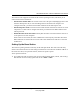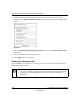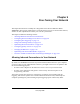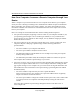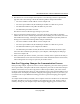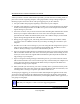User Manual
Table Of Contents
- NETGEAR Wireless-N Router WNR2000 User Manual
- Contents
- About This Manual
- Chapter 1 Configuring Basic Connectivity
- Chapter 2 Safeguarding Your Network
- Choosing Appropriate Wireless Security
- Recording Basic Wireless Settings Setup Information
- Changing Wireless Security Settings
- Viewing Advanced Wireless Settings
- Using Push 'N' Connect (Wi-Fi Protected Setup)
- Restricting Wireless Access by MAC Address
- Changing the Administrator Password
- Backing Up Your Configuration
- Understanding Your Firewall
- Chapter 3 Restricting Access From Your Network
- Chapter 4 Customizing Your Network Settings
- Chapter 5 Fine-Tuning Your Network
- Allowing Inbound Connections to Your Network
- Configuring Port Forwarding to Local Servers
- Configuring Port Triggering
- Using Universal Plug and Play
- Optimizing Wireless Performance
- Configuring Quality of Service
- Changing the MTU Size
- Optimizing Your Network Bandwidth
- Overview of Home and Small Office Networking Technologies
- Chapter 6 Using Network Monitoring Tools
- Chapter 7 Troubleshooting
- Troubleshooting Quick Tips
- Troubleshooting Basic Functions
- Troubleshooting the Web Configuration Interface
- Troubleshooting the Internet Connection
- Troubleshooting a Network Using the Ping Utility
- Problems with Date and Time
- Solving Wireless Connection Problems
- Restoring the Default Configuration and Password
- Appendix A Technical Specifications
- Appendix B Related Documents
- Index
NETGEAR Wireless-N Router WNR2000 User Manual
4-12 Customizing Your Network Settings
v1.0, May 2008
In the scenario shown, the following conditions must be met for both APs:
• Both APs must use the same SSID, wireless channel, authentication mode (if any), and
encryption mode (see information about WEP in “Configuring WEP Wireless Security” on
page 2-9”).
• Both APs must be on the same LAN IP subnet. That is, all the AP LAN IP addresses are in the
same network.
• All LAN devices (wired and wireless computers) must be configured to operate in the same
LAN network address range as the APs.
• If you are using DHCP, the Get Dynamically From ISP Gateway radio button in the Internet
IP Address section of the Basic Settings screen should be selected for all AP devices in the IP
Address Source section.
Wireless Repeating Function
You can view or change wireless repeater settings for the wireless router. From the main menu of
the browser interface, under Advanced, click Wireless Repeating Function to display the
Wireless Repeating Function screen.
Figure 4-7