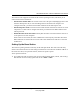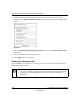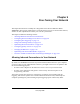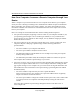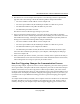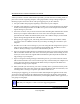User Manual
Table Of Contents
- NETGEAR Wireless-N Router WNR2000 User Manual
- Contents
- About This Manual
- Chapter 1 Configuring Basic Connectivity
- Chapter 2 Safeguarding Your Network
- Choosing Appropriate Wireless Security
- Recording Basic Wireless Settings Setup Information
- Changing Wireless Security Settings
- Viewing Advanced Wireless Settings
- Using Push 'N' Connect (Wi-Fi Protected Setup)
- Restricting Wireless Access by MAC Address
- Changing the Administrator Password
- Backing Up Your Configuration
- Understanding Your Firewall
- Chapter 3 Restricting Access From Your Network
- Chapter 4 Customizing Your Network Settings
- Chapter 5 Fine-Tuning Your Network
- Allowing Inbound Connections to Your Network
- Configuring Port Forwarding to Local Servers
- Configuring Port Triggering
- Using Universal Plug and Play
- Optimizing Wireless Performance
- Configuring Quality of Service
- Changing the MTU Size
- Optimizing Your Network Bandwidth
- Overview of Home and Small Office Networking Technologies
- Chapter 6 Using Network Monitoring Tools
- Chapter 7 Troubleshooting
- Troubleshooting Quick Tips
- Troubleshooting Basic Functions
- Troubleshooting the Web Configuration Interface
- Troubleshooting the Internet Connection
- Troubleshooting a Network Using the Ping Utility
- Problems with Date and Time
- Solving Wireless Connection Problems
- Restoring the Default Configuration and Password
- Appendix A Technical Specifications
- Appendix B Related Documents
- Index
NETGEAR Wireless-N Router WNR2000 User Manual
Customizing Your Network Settings 4-11
v1.0, May 2008
5. Type the IP address of the final destination.
6. Type the IP subnet mask for this destination.
If the destination is a single host, type 255.255.255.255.
7. Type the gateway IP address, which must be a router on the same LAN segment as the
WNR2000 router.
8. Type a number between 1 and 15 as the metric value.
This represents the number of routers between your network and the destination. Usually, a
setting of 2 or 3 works, but if this is a direct connection, set it to 1.
9. Click Apply to have the static route entered into the table.
Wireless Repeating (Also Called WDS)
The WNR2000 router can be used with a wireless access point (AP) to build large bridged wireless
networks. Wireless repeating is a type of Wireless Distribution System (WDS).
The following figure shows a wireless repeating scenario:
Warning: If you use the wireless repeating function, your options for wireless security
are limited to None or WEP. For more information about wireless security, see
Chapter 2, “Safeguarding Your Network.”
Figure 4-6
Wireless Router WNR2000 (AP 1)
Internet
PCs
AP 2 is in Repeater mode.
This wireless computer is
associated with AP 2.
This wireless computer is
associated with AP 1.
Modem
is in Wireless Base Station mode.