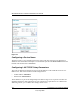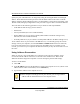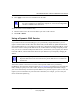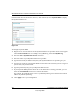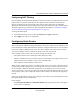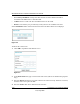User Manual
Table Of Contents
- NETGEAR Wireless-N Router WNR2000 User Manual
- Contents
- About This Manual
- Chapter 1 Configuring Basic Connectivity
- Chapter 2 Safeguarding Your Network
- Choosing Appropriate Wireless Security
- Recording Basic Wireless Settings Setup Information
- Changing Wireless Security Settings
- Viewing Advanced Wireless Settings
- Using Push 'N' Connect (Wi-Fi Protected Setup)
- Restricting Wireless Access by MAC Address
- Changing the Administrator Password
- Backing Up Your Configuration
- Understanding Your Firewall
- Chapter 3 Restricting Access From Your Network
- Chapter 4 Customizing Your Network Settings
- Chapter 5 Fine-Tuning Your Network
- Allowing Inbound Connections to Your Network
- Configuring Port Forwarding to Local Servers
- Configuring Port Triggering
- Using Universal Plug and Play
- Optimizing Wireless Performance
- Configuring Quality of Service
- Changing the MTU Size
- Optimizing Your Network Bandwidth
- Overview of Home and Small Office Networking Technologies
- Chapter 6 Using Network Monitoring Tools
- Chapter 7 Troubleshooting
- Troubleshooting Quick Tips
- Troubleshooting Basic Functions
- Troubleshooting the Web Configuration Interface
- Troubleshooting the Internet Connection
- Troubleshooting a Network Using the Ping Utility
- Problems with Date and Time
- Solving Wireless Connection Problems
- Restoring the Default Configuration and Password
- Appendix A Technical Specifications
- Appendix B Related Documents
- Index
NETGEAR Wireless-N Router WNR2000 User Manual
Customizing Your Network Settings 4-3
v1.0, May 2008
The LAN IP settings are:
• IP Address. The LAN IP address of the router.
• IP Subnet Mask. The LAN subnet mask of the router. Combined with the IP address, the IP
subnet mask allows a device to know which other addresses are local to it, and which must be
reached through a gateway or router.
• RIP Direction. RIP allows a router to exchange routing information with other routers. The
RIP Direction selection controls how the router sends and receives RIP packets. Both is the
default.
– When set to Both or Out Only, the router broadcasts its routing table periodically.
– When set to Both or In Only, the router incorporates the RIP information that it receives.
– When set to None, the router does not send any RIP packets and ignores any RIP packets
received.
• RIP Version. This controls the format and the broadcasting method of the RIP packets sent by
the router. (It recognizes both formats when receiving.) The default setting is RIP-1.
– RIP-1 is universally supported. RIP-1 is usually adequate unless you have an unusual
network setup.
– RIP-2B carries more information than RIP-1 and uses subnet broadcasting.
– RIP-2M carries more information than RIP-1 and uses multicasting.
Using the Router as a DHCP Server
By default, the router functions as a DHCP server, allowing it to assign IP, DNS server, and default
gateway addresses to all computers connected to the router’s LAN. The assigned default gateway
address is the LAN address of the router. The router assigns IP addresses to the attached computers
from a pool of addresses specified in this screen. Each pool address is tested before it is assigned to
avoid duplicate addresses on the LAN.
For most applications, the default DHCP and TCP/IP settings of the router are satisfactory. Click
the link to the online document “TCP/IP Networking Basics” in Appendix B for an explanation of
DHCP and information about how to assign IP addresses for your network.
Note: If you change the LAN IP address of the router while connected through the
browser, you will be disconnected. You must then open a new connection to the
new IP address and log in again.