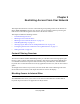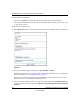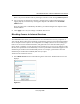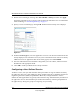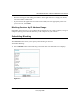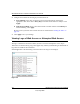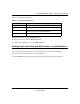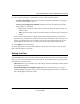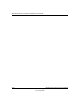User Manual
Table Of Contents
- NETGEAR Wireless-N Router WNR2000 User Manual
- Contents
- About This Manual
- Chapter 1 Configuring Basic Connectivity
- Chapter 2 Safeguarding Your Network
- Choosing Appropriate Wireless Security
- Recording Basic Wireless Settings Setup Information
- Changing Wireless Security Settings
- Viewing Advanced Wireless Settings
- Using Push 'N' Connect (Wi-Fi Protected Setup)
- Restricting Wireless Access by MAC Address
- Changing the Administrator Password
- Backing Up Your Configuration
- Understanding Your Firewall
- Chapter 3 Restricting Access From Your Network
- Chapter 4 Customizing Your Network Settings
- Chapter 5 Fine-Tuning Your Network
- Allowing Inbound Connections to Your Network
- Configuring Port Forwarding to Local Servers
- Configuring Port Triggering
- Using Universal Plug and Play
- Optimizing Wireless Performance
- Configuring Quality of Service
- Changing the MTU Size
- Optimizing Your Network Bandwidth
- Overview of Home and Small Office Networking Technologies
- Chapter 6 Using Network Monitoring Tools
- Chapter 7 Troubleshooting
- Troubleshooting Quick Tips
- Troubleshooting Basic Functions
- Troubleshooting the Web Configuration Interface
- Troubleshooting the Internet Connection
- Troubleshooting a Network Using the Ping Utility
- Problems with Date and Time
- Solving Wireless Connection Problems
- Restoring the Default Configuration and Password
- Appendix A Technical Specifications
- Appendix B Related Documents
- Index
NETGEAR Wireless-N Router WNR2000 User Manual
3-8 Restricting Access From Your Network
v1.0, May 2008
2. To receive e-mail logs and alerts from the router, select the Turn E-mail Notification On
check box.
a. Enter the name of your ISP’s outgoing (SMTP) mail server (such as mail.myISP.com) in
the Your Outgoing Mail Server field. You might be able to find this information in the
configuration screen of your e-mail program. If you leave this field blank, log and alert
messages will not be sent by e-mail.
b. Enter the e-mail address to which logs and alerts are sent in the Send To This E-mail
Address field. This e-mail address will also be used as the From address. If you leave this
field blank, log and alert messages will not be sent by e-mail.
3. If your e-mail server requires authentication, select the My Mail Server requires
authentication check box.
a. Enter your user name for the e-mail server in the User Name field.
b. Enter your password for the e-mail server in the Password field.
Figure 3-6