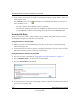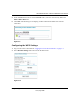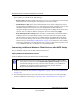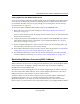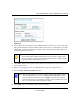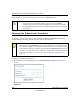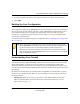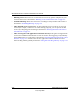User Manual
Table Of Contents
- NETGEAR Wireless-N Router WNR2000 User Manual
- Contents
- About This Manual
- Chapter 1 Configuring Basic Connectivity
- Chapter 2 Safeguarding Your Network
- Choosing Appropriate Wireless Security
- Recording Basic Wireless Settings Setup Information
- Changing Wireless Security Settings
- Viewing Advanced Wireless Settings
- Using Push 'N' Connect (Wi-Fi Protected Setup)
- Restricting Wireless Access by MAC Address
- Changing the Administrator Password
- Backing Up Your Configuration
- Understanding Your Firewall
- Chapter 3 Restricting Access From Your Network
- Chapter 4 Customizing Your Network Settings
- Chapter 5 Fine-Tuning Your Network
- Allowing Inbound Connections to Your Network
- Configuring Port Forwarding to Local Servers
- Configuring Port Triggering
- Using Universal Plug and Play
- Optimizing Wireless Performance
- Configuring Quality of Service
- Changing the MTU Size
- Optimizing Your Network Bandwidth
- Overview of Home and Small Office Networking Technologies
- Chapter 6 Using Network Monitoring Tools
- Chapter 7 Troubleshooting
- Troubleshooting Quick Tips
- Troubleshooting Basic Functions
- Troubleshooting the Web Configuration Interface
- Troubleshooting the Internet Connection
- Troubleshooting a Network Using the Ping Utility
- Problems with Date and Time
- Solving Wireless Connection Problems
- Restoring the Default Configuration and Password
- Appendix A Technical Specifications
- Appendix B Related Documents
- Index
NETGEAR Wireless-N Router WNR2000 User Manual
2-24 Safeguarding Your Network
v1.0, May 2008
• Blocking services. Block the use of certain Internet services by specific computers on your
network. This feature is described in “Blocking Access to Internet Services” on page 3-3.
• Scheduled blocking. Block sites and services according to a daily schedule. This feature is
described in “Scheduling Blocking” on page 3-5.
• Allow inbound access to your server. To allow inbound access to resources on your local
network (for example, a Web server or remote desktop program), you can open the needed
services by configuring port forwarding as described in “Allowing Inbound Connections to
Your Network” on page 5-1.
• Allow certain games and applications to function correctly. Some games and applications
need to allow additional inbound traffic in order to function. Port triggering can dynamically
allow additional service connections, as described in “Allowing Inbound Connections to Your
Network” on page 5-1. Another feature to solve application conflicts with the firewall is
Universal Plug and Play (UPnP), described in “Using Universal Plug and Play” on page 5-12.