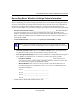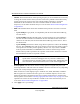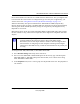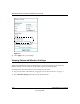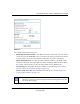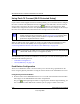User Manual
Table Of Contents
- NETGEAR Wireless-N Router WNR2000 User Manual
- Contents
- About This Manual
- Chapter 1 Configuring Basic Connectivity
- Chapter 2 Safeguarding Your Network
- Choosing Appropriate Wireless Security
- Recording Basic Wireless Settings Setup Information
- Changing Wireless Security Settings
- Viewing Advanced Wireless Settings
- Using Push 'N' Connect (Wi-Fi Protected Setup)
- Restricting Wireless Access by MAC Address
- Changing the Administrator Password
- Backing Up Your Configuration
- Understanding Your Firewall
- Chapter 3 Restricting Access From Your Network
- Chapter 4 Customizing Your Network Settings
- Chapter 5 Fine-Tuning Your Network
- Allowing Inbound Connections to Your Network
- Configuring Port Forwarding to Local Servers
- Configuring Port Triggering
- Using Universal Plug and Play
- Optimizing Wireless Performance
- Configuring Quality of Service
- Changing the MTU Size
- Optimizing Your Network Bandwidth
- Overview of Home and Small Office Networking Technologies
- Chapter 6 Using Network Monitoring Tools
- Chapter 7 Troubleshooting
- Troubleshooting Quick Tips
- Troubleshooting Basic Functions
- Troubleshooting the Web Configuration Interface
- Troubleshooting the Internet Connection
- Troubleshooting a Network Using the Ping Utility
- Problems with Date and Time
- Solving Wireless Connection Problems
- Restoring the Default Configuration and Password
- Appendix A Technical Specifications
- Appendix B Related Documents
- Index
NETGEAR Wireless-N Router WNR2000 User Manual
Safeguarding Your Network 2-7
v1.0, May 2008
The available settings in this screen are:
• Name (SSID). The SSID is also known as the wireless network name. Enter a value of up to
32 alphanumeric characters. When more than one wireless network is active, different wireless
network names provide a way to separate the traffic. For a wireless device to participate in a
particular wireless network, it must be configured with the SSID for that network. The
WNR2000 default SSID is NETGEAR. You can disable this broadcast as described in
“Viewing Advanced Wireless Settings” on page 2-12.
• Region. This field identifies the region where the WNR2000 router can be used. It might not
be legal to operate the wireless features of the wireless router in a region other than one of
those identified in this field.
Figure 2-2
Note: The region selection feature might not be available in all countries.