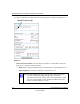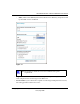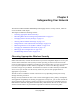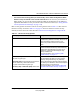User Manual
Table Of Contents
- NETGEAR Wireless-N Router WNR2000 User Manual
- Contents
- About This Manual
- Chapter 1 Configuring Basic Connectivity
- Chapter 2 Safeguarding Your Network
- Choosing Appropriate Wireless Security
- Recording Basic Wireless Settings Setup Information
- Changing Wireless Security Settings
- Viewing Advanced Wireless Settings
- Using Push 'N' Connect (Wi-Fi Protected Setup)
- Restricting Wireless Access by MAC Address
- Changing the Administrator Password
- Backing Up Your Configuration
- Understanding Your Firewall
- Chapter 3 Restricting Access From Your Network
- Chapter 4 Customizing Your Network Settings
- Chapter 5 Fine-Tuning Your Network
- Allowing Inbound Connections to Your Network
- Configuring Port Forwarding to Local Servers
- Configuring Port Triggering
- Using Universal Plug and Play
- Optimizing Wireless Performance
- Configuring Quality of Service
- Changing the MTU Size
- Optimizing Your Network Bandwidth
- Overview of Home and Small Office Networking Technologies
- Chapter 6 Using Network Monitoring Tools
- Chapter 7 Troubleshooting
- Troubleshooting Quick Tips
- Troubleshooting Basic Functions
- Troubleshooting the Web Configuration Interface
- Troubleshooting the Internet Connection
- Troubleshooting a Network Using the Ping Utility
- Problems with Date and Time
- Solving Wireless Connection Problems
- Restoring the Default Configuration and Password
- Appendix A Technical Specifications
- Appendix B Related Documents
- Index
NETGEAR Wireless-N Router WNR2000 User Manual
2-2 Safeguarding Your Network
v1.0, May 2008
WEP connections can take slightly longer to establish. Also, WEP, WPA-PSK, and WPA2-PSK
encryption can consume more battery power on a notebook computer, and can cause significant
performance degradation with a slow computer.
To configure the wireless network, you can:
• Manually specify your SSID and your wireless security settings. The WNR2000 router
provides two screens for configuring the wireless settings: the basic Wireless Settings screen,
which you access under Setup in the main menu (see “Changing Wireless Security Settings”
on page 2-6), and the Advanced Wireless Settings screen, which you access under Advanced
(see “Changing Wireless Security Settings” on page 2-6).
Note: NETGEAR recommends that you change the administration password of your
router. Default passwords are well known, and an intruder can use your
administrator access to read or disable your security settings. For information
about how to change the administrator password, see “Changing the Administrator
Password” on page 2-22.
Figure 2-1
WNR2000
1) Open system: easy but no security
2) MAC access list: no data security
3) WEP: security but some performance
impact
4) WPA-PSK: strong security
5) WPA2-PSK: very strong security
Wireless data
security options
Range: up to 300 foot radius
Note: Use these with other features that enhance security (Table 2-2 on page 2-4).