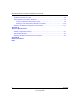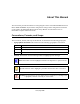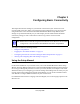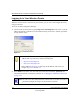User Manual
Table Of Contents
- NETGEAR Wireless-N Router WNR2000 User Manual
- Contents
- About This Manual
- Chapter 1 Configuring Basic Connectivity
- Chapter 2 Safeguarding Your Network
- Choosing Appropriate Wireless Security
- Recording Basic Wireless Settings Setup Information
- Changing Wireless Security Settings
- Viewing Advanced Wireless Settings
- Using Push 'N' Connect (Wi-Fi Protected Setup)
- Restricting Wireless Access by MAC Address
- Changing the Administrator Password
- Backing Up Your Configuration
- Understanding Your Firewall
- Chapter 3 Restricting Access From Your Network
- Chapter 4 Customizing Your Network Settings
- Chapter 5 Fine-Tuning Your Network
- Allowing Inbound Connections to Your Network
- Configuring Port Forwarding to Local Servers
- Configuring Port Triggering
- Using Universal Plug and Play
- Optimizing Wireless Performance
- Configuring Quality of Service
- Changing the MTU Size
- Optimizing Your Network Bandwidth
- Overview of Home and Small Office Networking Technologies
- Chapter 6 Using Network Monitoring Tools
- Chapter 7 Troubleshooting
- Troubleshooting Quick Tips
- Troubleshooting Basic Functions
- Troubleshooting the Web Configuration Interface
- Troubleshooting the Internet Connection
- Troubleshooting a Network Using the Ping Utility
- Problems with Date and Time
- Solving Wireless Connection Problems
- Restoring the Default Configuration and Password
- Appendix A Technical Specifications
- Appendix B Related Documents
- Index
NETGEAR Wireless-N Router WNR2000 User Manual
1-2 Configuring Basic Connectivity
v1.0, May 2008
Logging In to Your Wireless Router
When the wireless router is connected to your network, you can access and configure the router
using your browser.
To access the Web Configuration Manager:
1. Connect to the wireless router by typing http://www.routerlogin.net or the router’s LAN IP
address (the default is 192.168.1.1) in the address field of your browser, and then press Enter.
A login window opens:
2. Enter admin for the router user name and your password (or the default, password). For
information about how to change the password, see “Changing the Administrator Password”
on page 2-22.
Figure 1-1
Tip: You can connect to the wireless router by typing either of these URLs in the
address field of your browser, and then pressing Enter:
• http://www.routerlogin.net
• http://www.routerlogin.com
If these URLs do not work, you must type the IP address of the router, for
example, http://www.192.168.1.1.
Note: The router user name and password are not the same as any other user name or
password you might use to log in to your Internet connection.