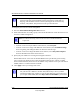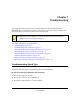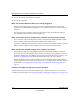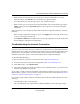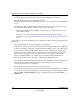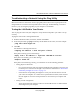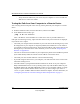User Manual
Table Of Contents
- NETGEAR Wireless-N Router WNR2000 User Manual
- Contents
- About This Manual
- Chapter 1 Configuring Basic Connectivity
- Chapter 2 Safeguarding Your Network
- Choosing Appropriate Wireless Security
- Recording Basic Wireless Settings Setup Information
- Changing Wireless Security Settings
- Viewing Advanced Wireless Settings
- Using Push 'N' Connect (Wi-Fi Protected Setup)
- Restricting Wireless Access by MAC Address
- Changing the Administrator Password
- Backing Up Your Configuration
- Understanding Your Firewall
- Chapter 3 Restricting Access From Your Network
- Chapter 4 Customizing Your Network Settings
- Chapter 5 Fine-Tuning Your Network
- Allowing Inbound Connections to Your Network
- Configuring Port Forwarding to Local Servers
- Configuring Port Triggering
- Using Universal Plug and Play
- Optimizing Wireless Performance
- Configuring Quality of Service
- Changing the MTU Size
- Optimizing Your Network Bandwidth
- Overview of Home and Small Office Networking Technologies
- Chapter 6 Using Network Monitoring Tools
- Chapter 7 Troubleshooting
- Troubleshooting Quick Tips
- Troubleshooting Basic Functions
- Troubleshooting the Web Configuration Interface
- Troubleshooting the Internet Connection
- Troubleshooting a Network Using the Ping Utility
- Problems with Date and Time
- Solving Wireless Connection Problems
- Restoring the Default Configuration and Password
- Appendix A Technical Specifications
- Appendix B Related Documents
- Index
NETGEAR Wireless-N Router WNR2000 User Manual
Troubleshooting 7-3
v1.0, May 2008
Troubleshooting Basic Functions
After you turn on power to the router, the following sequence of events should occur:
1. When power is first applied, verify that the Power light is on.
2. After approximately 10 seconds, verify that:
a. The Power light is solidly on.
b. The Internet light is on.
c. A numbered LAN port light is on for any local port that is connected to a computer. This
indicates that a link has been established to the connected device.
If any of the above conditions does not occur, see the appropriate following section.
The Power light is not on or is blinking.
If the Power and other lights are off when your router is turned on:
• Make sure that the power cord is properly connected to your router and that the power adapter
is properly connected to a functioning power outlet.
• Check that you are using the 12V DC 1A power adapter that NETGEAR supplied for this
product.
• If the Power light blinks alternately green and amber every second, the router software is
corrupted. This can happen if a firmware upgrade is interrupted, or if the router detects a
problem with the firmware. For recovery instructions, contact Technical Support at
www.netgear.com/support.
If the error persists, you have a hardware problem and should contact Technical Support at
www.netgear.com/support.
The lights never turn off.
When the router is turned on, the lights turn on for about 10 seconds and then turn off. If all the
lights stay on, there is a fault within the router.
If all lights are still on 1 minute after power-up:
• Cycle the power to see if the router recovers.
• Clear the router’s configuration to factory defaults as explained in “Restoring the Default
Configuration and Password” on page 7-13.