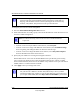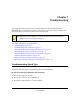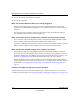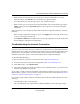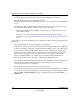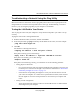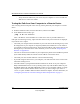User Manual
Table Of Contents
- NETGEAR Wireless-N Router WNR2000 User Manual
- Contents
- About This Manual
- Chapter 1 Configuring Basic Connectivity
- Chapter 2 Safeguarding Your Network
- Choosing Appropriate Wireless Security
- Recording Basic Wireless Settings Setup Information
- Changing Wireless Security Settings
- Viewing Advanced Wireless Settings
- Using Push 'N' Connect (Wi-Fi Protected Setup)
- Restricting Wireless Access by MAC Address
- Changing the Administrator Password
- Backing Up Your Configuration
- Understanding Your Firewall
- Chapter 3 Restricting Access From Your Network
- Chapter 4 Customizing Your Network Settings
- Chapter 5 Fine-Tuning Your Network
- Allowing Inbound Connections to Your Network
- Configuring Port Forwarding to Local Servers
- Configuring Port Triggering
- Using Universal Plug and Play
- Optimizing Wireless Performance
- Configuring Quality of Service
- Changing the MTU Size
- Optimizing Your Network Bandwidth
- Overview of Home and Small Office Networking Technologies
- Chapter 6 Using Network Monitoring Tools
- Chapter 7 Troubleshooting
- Troubleshooting Quick Tips
- Troubleshooting Basic Functions
- Troubleshooting the Web Configuration Interface
- Troubleshooting the Internet Connection
- Troubleshooting a Network Using the Ping Utility
- Problems with Date and Time
- Solving Wireless Connection Problems
- Restoring the Default Configuration and Password
- Appendix A Technical Specifications
- Appendix B Related Documents
- Index
NETGEAR Wireless-N Router WNR2000 User Manual
Using Network Monitoring Tools 6-11
v1.0, May 2008
6. Click Browse, and locate the firmware image that you downloaded to your PC (the file ends in
.img or .chk).
7. Click Upload to send the firmware to the router.
When the upload is complete, your router automatically restarts. The upgrade process
typically takes about 1 minute. Read the new software release notes to determine whether you
must reconfigure the router after upgrading.
Enabling Remote Management Access
Using the Remote Management feature, you can allow a user on the Internet to configure, upgrade,
and check the status of your WNR2000 router. From the main menu of the browser interface,
under Advanced, select Remote Management.
Warning: When uploading software to the WNR2000 router, do not interrupt the Web
browser by closing the window, clicking a link, or loading a new page. If the
browser is interrupted, it could corrupt the software.
Figure 6-9