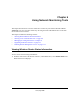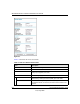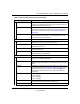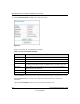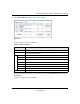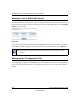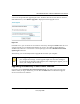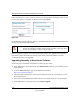User Manual
Table Of Contents
- NETGEAR Wireless-N Router WNR2000 User Manual
- Contents
- About This Manual
- Chapter 1 Configuring Basic Connectivity
- Chapter 2 Safeguarding Your Network
- Choosing Appropriate Wireless Security
- Recording Basic Wireless Settings Setup Information
- Changing Wireless Security Settings
- Viewing Advanced Wireless Settings
- Using Push 'N' Connect (Wi-Fi Protected Setup)
- Restricting Wireless Access by MAC Address
- Changing the Administrator Password
- Backing Up Your Configuration
- Understanding Your Firewall
- Chapter 3 Restricting Access From Your Network
- Chapter 4 Customizing Your Network Settings
- Chapter 5 Fine-Tuning Your Network
- Allowing Inbound Connections to Your Network
- Configuring Port Forwarding to Local Servers
- Configuring Port Triggering
- Using Universal Plug and Play
- Optimizing Wireless Performance
- Configuring Quality of Service
- Changing the MTU Size
- Optimizing Your Network Bandwidth
- Overview of Home and Small Office Networking Technologies
- Chapter 6 Using Network Monitoring Tools
- Chapter 7 Troubleshooting
- Troubleshooting Quick Tips
- Troubleshooting Basic Functions
- Troubleshooting the Web Configuration Interface
- Troubleshooting the Internet Connection
- Troubleshooting a Network Using the Ping Utility
- Problems with Date and Time
- Solving Wireless Connection Problems
- Restoring the Default Configuration and Password
- Appendix A Technical Specifications
- Appendix B Related Documents
- Index
NETGEAR Wireless-N Router WNR2000 User Manual
6-10 Using Network Monitoring Tools
v1.0, May 2008
If the router discovers a newer version of software, the message on the left displays when you log
in. If no new software is available, the message on the right displays.
To automatically upgrade to the new software, click Yes to allow the router to download and install
the new software file from NETGEAR.
When the upload is complete, your router automatically restarts. The upgrade process typically
takes about 1 minute. Read the new software release notes to determine whether you must
reconfigure the router after upgrading.
Upgrading Manually to New Router Software
To manually select, download, and install new software to your router:
1. Under Maintenance on the main menu, select Router Status. Note the version number of your
router firmware.
2. Go to the WNR2000 support page on the NETGEAR website at
http://www.netgear.com/support.
3. Check the most recent firmware version offered against the firmware version shown on your
Router Status screen.
4. If the version on the NETGEAR website is more recent, download the file to your computer.
5. Under Maintenance on the main menu, select Router Upgrade.
Figure 6-8
Warning: When uploading software to the WNR2000 router, do not interrupt the Web
browser by closing the window, clicking a link, or loading a new page. If the
browser is interrupted, it could corrupt the software.