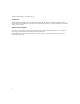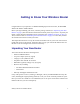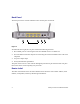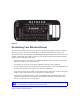User Manual
Table Of Contents
- Wireless-N ADSL2+ Modem Router DGN2000 Setup Manual
- Contents
- Getting to Know Your Wireless Router
- Installing Your Router Using the Smart Wizard
- Installing Your Router Manually (Advanced, Mac, and Linux Users)
- Configuring Your Wireless Network
- Troubleshooting
- Technical Specifications
- Related Documents
- Registration and Certifications
2 Getting to Know Your Wireless Router
Hardware Features
Before you install and connect your router, take a moment to become familiar with the front and
back panels of the router—especially the LEDs on the front panel.
Front Panel
The wireless-N modem router front panel shown below contains status LEDs.
You can use the LEDs to verify various conditions. Table 1 describes each LED.
Figure 1
Table 1. LED Descriptions
Label LED Activity Description
Power Solid Green
Solid Red
Off
Factory reset
Power is supplied to the router.
POST (Power-On Self-Test) failure or device malfunction
Power is not supplied to the router
Lights momentarily while the rest button is depressed for 6 seconds,
then blinks red three times when the reset button is released, and
then turns green as the gateway resets to the factory defaults.