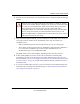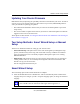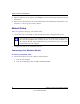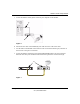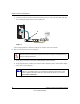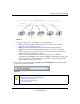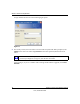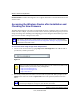User's Manual
Table Of Contents
- Wireless Router Setup Manual
- Contents
- Getting to Know Your Wireless Router
- Unpacking Your New Wireless Router
- Updating Your Router Firmware
- Two Setup Methods: Smart Wizard Setup or Manual Setup
- Smart Wizard Setup
- Manual Setup
- Product Registration, Support, and Documentation
- Accessing the Wireless Router after Installation and Checking for New Firmware
- Setting Up and Testing Basic Wireless Connectivity
- Implementing Appropriate Wireless Security
- Help with Troubleshooting
- Default Configuration
- Related Documents
- Registration and Certifications
- 未命名
Wireless Router Setup Manual
14 Getting to Know Your Wireless Router
v1.0, November 2007
A login window like the one in the following figure opens:
4. For security reasons, the router has its own user name and password. When prompted, enter
admin for the router user name and password for the router password, both in lowercase
letters.
After logging in, if you see a window with a message about firmware upgrades, click Close
Window.
Figure 11
The router user name and password are not the same as any other user name or
password you might use to log in to your Internet connection.