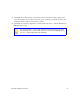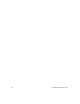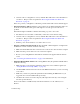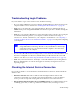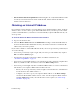User's Manual
Table Of Contents
- Wireless Router Setup Manual
- Contents
- Getting to Know Your Wireless Router
- Installing Your Router Using the Smart Wizard
- Manually Installing Your Router
- Troubleshooting
- Default Configuration
- Related Documents
- Registration and Certifications
Manually Installing Your Router 27
3. Check that the security settings on each wireless device match the security settings of the
router. For example, if you selected a Security option requiring a passphrase, then the same
passphrase must be used for each wireless computer.
4. Check that each wireless computer has a wireless link and is able to obtain an IP address by
DHCP from the router.
For a Windows PC, go to the Control Panel and select Network Connections.
Check the Wireless Connections Properties and ensure that TCP/IP Properties
are set to “Obtain an IP address automatically.”