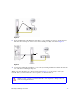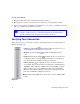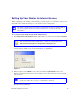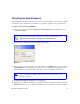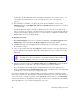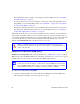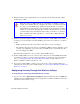User's Manual
Table Of Contents
- Wireless Router Setup Manual
- Contents
- Getting to Know Your Wireless Router
- Installing Your Router Using the Smart Wizard
- Manually Installing Your Router
- Troubleshooting
- Default Configuration
- Related Documents
- Registration and Certifications
24 Manually Installing Your Router
• The Smart Wizard offers to guide you in setting up security at initial setup (see “Installing
Your Wireless Router” on page 5
)
• If you have any devices (a notebook, adapter, or other device) that supportWi-Fi Protected
Setup (WPS), you can enable WPS security (see
“Back Panel” on page 3 and “Using Wi-Fi
Protected Setup (WPS)” on page 24
).
• The Wireless Settings screen lets you set your Wireless Network connections and select the
appropriate and optimum Security Options for your network and router (see
“Configuring
Security Through the Wireless Settings” on page 25
).
Unlike wired network data, your wireless data transmissions can extend beyond your walls and
anyone with a compatible adapter can receive them. For this reason, use the security features of
your wireless equipment. The wireless router provides highly effective security options which are
covered in detail in the User Manual that is available from a link on the Resource CD or by
clicking the Documentation link on the main menu of your router.
Using Wi-Fi Protected Setup (WPS)
Wi-Fi Protected Setup (WPS). The router’s push-button (see “Back Panel” on page 3) enables
WPS security with other WPS-enabled devices. Pushing on the button for over 5 seconds opens a
2-minute window for the router to connect with other WPS-enabled devices.
To connect to another device using WPS:
1.
Open the networking utility of the device that supports WiFi Protected Setup (WPS) and
follow the utility’s instructions for when to proceed to step 2.
Indoors, computers can connect over wireless networks at a range of several
hundred feet. Such distances can allow for others outside of your immediate area to
access your network.
Before using these WiFi Protected Setup (WPS) push-button procedures, verify that
your device (a notebook, adapter, or other device) supports WPS. If you do not have
any other WPS-enabled devices, there is no need to open the 2 minute period when
security will be disabled, or to configure your router security for WPS.