User's Manual
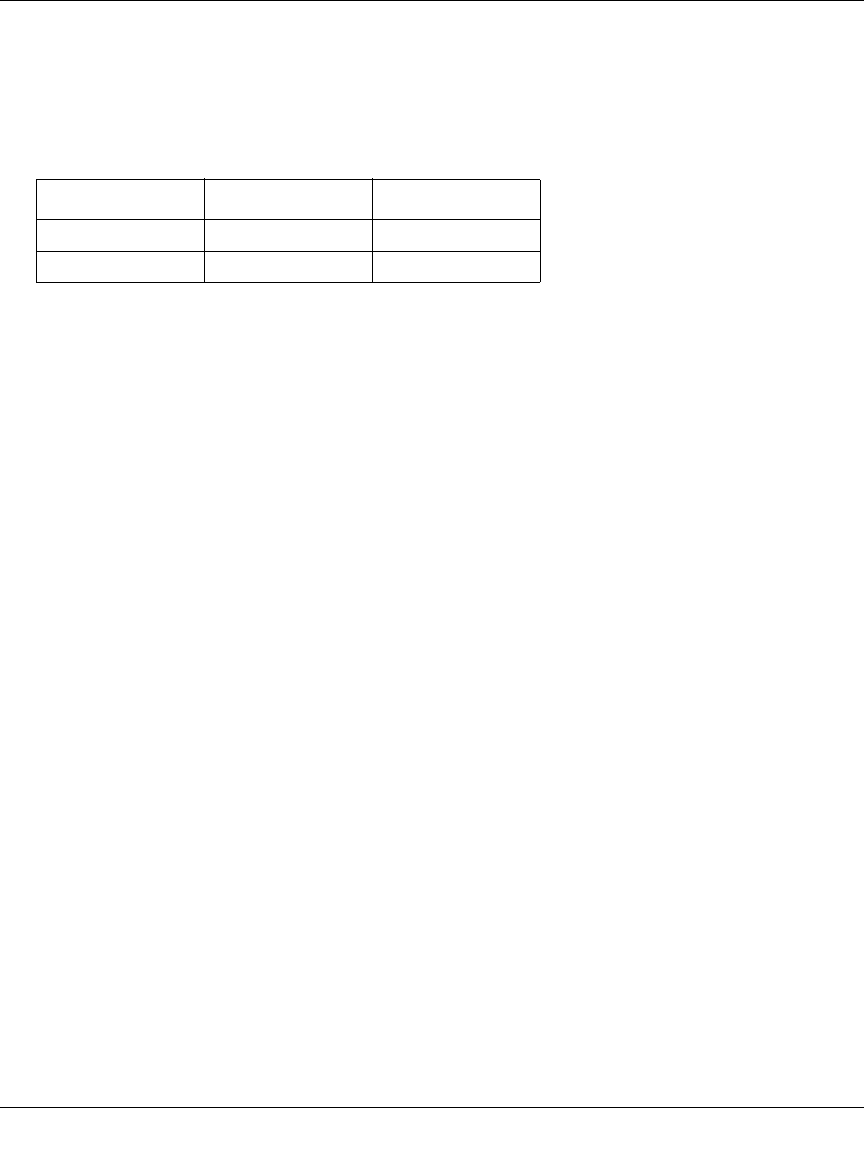
Reference Manual for the ADSL Modem Wireless Router DG834G
B-12 NETGEAR VPN Configuration
v1.4, April 2007
5. Configure the DG834G v4 as in the Gateway-to-Gateway procedures using the VPN Wizard
(see “How to Set Up a Gateway-to-Gateway VPN Configuration” on page 8-21), being certain
to use appropriate network addresses for the environment.
The LAN Addresses used in this example are as follows:
a. In Step 1, enter toFVL328 for the Connection Name.
b. In Step 2, enter fvl328.dyndns.org for the remote WAN's IP address.
c. In Step 3, enter the following:
• IP Address = 172.23.9.1
• Subnet Mask = 255.255.255.0
6. Configure the FVL328 as in the Gateway-to-Gateway procedures for the VPN Wizard (see
“How to Set Up a Gateway-to-Gateway VPN Configuration” on page 8-21), being certain to
use appropriate network addresses for the environment.
a. In Step 1, enter toDG834 for the Connection Name.
b. In Step 2, enter dg834g.dyndns.org for the remote WAN's IP address.
c. In Step 3, enter the following:
• IP Address = 10.5.6.1
• Subnet Mask = 255.255.255.0
7. Test the VPN tunnel by pinging the remote network from a PC attached to the DG834G v4.
a. Open the command prompt (Start -> Run -> cmd)
b. ping 172.23.9.1
Device LAN IP Address LAN Subnet Mask
DG834G v4 10.5.6.1 255.255.255.0
FVL328 172.23.6.1 255.255.255.0










