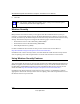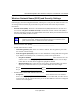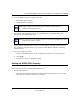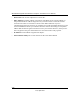User's Manual
Table Of Contents
- About This Manual
- Chapter 1 Basic Setup
- Chapter 2 Network Connections and Wireless Security
- Disabling the Windows XP Zero Configuration Utility
- Understanding the Smart Wizard
- Viewing Wireless Networks in Your Area
- Finding a Network
- Profiles
- Setting up a Profile to Connect to an Access Point or Router
- Setting up a Computer-to-Computer (Ad Hoc) Profile
- Wireless Security
- Using Wireless Security Features
- Wireless Network Name (SSID) and Security Settings
- Setting up WEP Encryption Security
- Setting up WPA2-PSK Security
- Setting up WPA-PSK Security
- Advanced Settings
- Statistics Page
- About Page
- Chapter 3 Wireless Network Performance
- Chapter 4 Troubleshooting
- Appendix A Default Configuration Settings and Technical Specifications
- Appendix B Related Documents
NETGEAR RangeMax Next Wireless-N Express Card WN711 User Manual
2-14
v1.0, April 2007
b. Use the icon to open the Smart Wizard. The Settings tab page opens.
2. Configure the Security settings.
a. In the Profile box, select the profile or type in a profile name.
b. In the Network Name (SSID) field select the network, or enter the SSID.
c. In the Security section, select WPA2-PSK [AES].
For more information about WPA2-PSK security, see the online document:
http://documentation.netgear.com/reference/enu/wireless/index.htm.
3. Save your settings in a Profile.
a. Click the Save Profile button. All the configuration settings are saved in this profile.
b. Click Apply.
c. Click Close to exit the Smart Wizard.
Figure 2-10
Note: You will not get a wireless network connection unless the SSID that you
enter exactly matches the SSID used by the access point