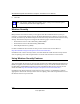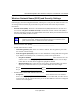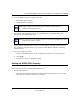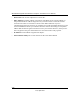User's Manual
Table Of Contents
- About This Manual
- Chapter 1 Basic Setup
- Chapter 2 Network Connections and Wireless Security
- Disabling the Windows XP Zero Configuration Utility
- Understanding the Smart Wizard
- Viewing Wireless Networks in Your Area
- Finding a Network
- Profiles
- Setting up a Profile to Connect to an Access Point or Router
- Setting up a Computer-to-Computer (Ad Hoc) Profile
- Wireless Security
- Using Wireless Security Features
- Wireless Network Name (SSID) and Security Settings
- Setting up WEP Encryption Security
- Setting up WPA2-PSK Security
- Setting up WPA-PSK Security
- Advanced Settings
- Statistics Page
- About Page
- Chapter 3 Wireless Network Performance
- Chapter 4 Troubleshooting
- Appendix A Default Configuration Settings and Technical Specifications
- Appendix B Related Documents
NETGEAR RangeMax Next Wireless-N Express Card WN711 User Manual
2-13
v1.0, April 2007
4. Select the WEP encryption strength you will use:
• 64-bit WEP data encryption
• 128-bit WEP data encryption
3. Select Create with Passphrase and enter the passphrase. The configuration utility will
automatically generate the WEP keys.
If the passphrase method is not available in the other devices, you must manually enter the
keys to match exactly what is in the access point and other 802.11n, 802.11b, or 802.11g
wireless devices.
4. Save your settings in a Profile.
a. Click the Save Profile button. All the configuration settings are saved in this profile.
b. Click Apply.
c. Click Close to exit the configuration utility.
Setting up WPA2-PSK Security
Follow the steps below to configure WPA2-PSK Security.
1. Run the Smart Wizard.
a. Make sure the NETGEAR software is installed and the Wireless Express Card is fully
inserted in the Express card slot in your computer.
Note: Larger encryption keys require more processing and may slow the
communications response times.
Note: The characters are case sensitive. Be sure to use the same passphrase for all the
wireless devices in the network.