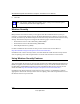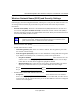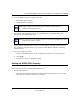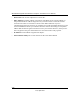User's Manual
Table Of Contents
- About This Manual
- Chapter 1 Basic Setup
- Chapter 2 Network Connections and Wireless Security
- Disabling the Windows XP Zero Configuration Utility
- Understanding the Smart Wizard
- Viewing Wireless Networks in Your Area
- Finding a Network
- Profiles
- Setting up a Profile to Connect to an Access Point or Router
- Setting up a Computer-to-Computer (Ad Hoc) Profile
- Wireless Security
- Using Wireless Security Features
- Wireless Network Name (SSID) and Security Settings
- Setting up WEP Encryption Security
- Setting up WPA2-PSK Security
- Setting up WPA-PSK Security
- Advanced Settings
- Statistics Page
- About Page
- Chapter 3 Wireless Network Performance
- Chapter 4 Troubleshooting
- Appendix A Default Configuration Settings and Technical Specifications
- Appendix B Related Documents
NETGEAR RangeMax Next Wireless-N Express Card WN711 User Manual
2-9
v1.0, April 2007
c. This will cause a continuous ping to be sent to the device with the 192.168.0.1 static IP
address. The ping response should change to “reply.”
At this point the connection is established.
Starting a Computer-to-Computer (Ad Hoc) Network Connection
1. On the Settings tab page of the Smart Wizard, select or type the Network Name (SSID).
2. Select the Computer-to-Computer (Ad Hoc) network type.
3. Click Initiate Ad Hoc. The Ad Hoc Setting dialog box opens:
4. In the Start Ad Hoc field, choose the wireless standard 802.11b, or 802.11g) for your Ad Hoc
computer-to-computer network.
5. In the Channel field, Automatic should work. If there is interference with another wireless
device, select a channel that is not being used by any other wireless networks near your
wireless adapter. Use the Networks tab page to view the channels in use in your area.
Figure 2-7
Note: If you cannot connect, see “Connecting to Wireless Networks and the Internet” in
Chapter 1. For problems with accessing network resources, the Windows Client and
File and Print Sharing software might not be installed and configured properly on
your computers. See the link to “Internet Networking and TCP/IP Addressing:” on
page B-1.
Figure 2-8