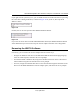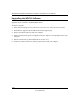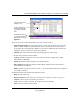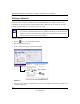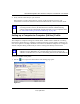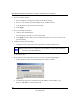User's Manual
Table Of Contents
- About This Manual
- Chapter 1 Basic Setup
- Chapter 2 Network Connections and Wireless Security
- Disabling the Windows XP Zero Configuration Utility
- Understanding the Smart Wizard
- Viewing Wireless Networks in Your Area
- Finding a Network
- Profiles
- Setting up a Profile to Connect to an Access Point or Router
- Setting up a Computer-to-Computer (Ad Hoc) Profile
- Wireless Security
- Using Wireless Security Features
- Wireless Network Name (SSID) and Security Settings
- Setting up WEP Encryption Security
- Setting up WPA2-PSK Security
- Setting up WPA-PSK Security
- Advanced Settings
- Statistics Page
- About Page
- Chapter 3 Wireless Network Performance
- Chapter 4 Troubleshooting
- Appendix A Default Configuration Settings and Technical Specifications
- Appendix B Related Documents
NETGEAR RangeMax Next Wireless-N Express Card WN711 User Manual
2-8
v1.0, April 2007
2. Enter the network settings.
a. Select Computer-to-Computer (Ad Hoc) for the Network Type.
b. Select or enter the Network Name (SSID) for the Ad Hoc network.
c. In the Profile box, type the name of the profile.
d. Click Apply.
3. Save your settings in a Profile.
a. Click the Save Profile button.
The configuration settings are saved in this profile.
b. Click Apply, and then click Close to exit the Smart Wizard, or Cancel to return to the
previous settings.
4. Configure the PC network settings.
a. Configure each PC with either a static IP address or with the IPX protocol.
b. Restart the PCs.
5. Verify wireless connectivity between your peer devices with the Ping program:
a. On the Windows taskbar click the Start button, and then click Run.
b. Assuming the target PC is configured with 192.168.0.1 as its IP address, type
ping -t 192.168.0.1 and then click OK.
Note: For instructions on configuring static IP addresses, refer to the networking
tutorial on your NETGEAR CD.
Figure 2-6