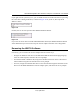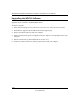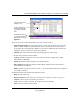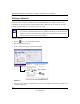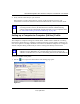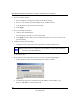User's Manual
Table Of Contents
- About This Manual
- Chapter 1 Basic Setup
- Chapter 2 Network Connections and Wireless Security
- Disabling the Windows XP Zero Configuration Utility
- Understanding the Smart Wizard
- Viewing Wireless Networks in Your Area
- Finding a Network
- Profiles
- Setting up a Profile to Connect to an Access Point or Router
- Setting up a Computer-to-Computer (Ad Hoc) Profile
- Wireless Security
- Using Wireless Security Features
- Wireless Network Name (SSID) and Security Settings
- Setting up WEP Encryption Security
- Setting up WPA2-PSK Security
- Setting up WPA-PSK Security
- Advanced Settings
- Statistics Page
- About Page
- Chapter 3 Wireless Network Performance
- Chapter 4 Troubleshooting
- Appendix A Default Configuration Settings and Technical Specifications
- Appendix B Related Documents
NETGEAR RangeMax Next Wireless-N Express Card WN711 User Manual
1-9
v1.0, April 2007
If you right-click the system tray icon, you can disable the Internet notification feature by clearing
the check mark enabling notification, as shown in
Figure 1-8. If you do so, then only the IP
address is shown.
In Vista, there is one more option: Enable NETGEAR Smart Wizard.
If you clear the check mark for Enable NETGEAR Smart Wizard, the NETGEAR Smart Wizard
will be disabled and you will need to setup the wireless adapter with Vista Auto configuration.
Removing the WN711 Software
If necessary, you can remove the wireless adapter software in these ways:
• Navigate the Windows Start menu to the NETGEAR WN711 Smart Wizard program group,
select the uninstall option, and follow the screen prompts.
• For Windows 2000 or Windows XP, navigate the Windows Start menu to the Control Panel
Add or Remove Program item and follow the screen prompts.
• For Vista, navigate the Windows Start menu to the Control Panel Programs and Features item.
Then select the NETGEAR WN711 wireless adapter option, and follow the screen prompts.
Figure 1-8
Figure 1-9