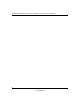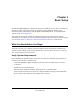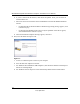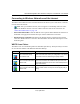User's Manual
Table Of Contents
- About This Manual
- Chapter 1 Basic Setup
- Chapter 2 Network Connections and Wireless Security
- Disabling the Windows XP Zero Configuration Utility
- Understanding the Smart Wizard
- Viewing Wireless Networks in Your Area
- Finding a Network
- Profiles
- Setting up a Profile to Connect to an Access Point or Router
- Setting up a Computer-to-Computer (Ad Hoc) Profile
- Wireless Security
- Using Wireless Security Features
- Wireless Network Name (SSID) and Security Settings
- Setting up WEP Encryption Security
- Setting up WPA2-PSK Security
- Setting up WPA-PSK Security
- Advanced Settings
- Statistics Page
- About Page
- Chapter 3 Wireless Network Performance
- Chapter 4 Troubleshooting
- Appendix A Default Configuration Settings and Technical Specifications
- Appendix B Related Documents
NETGEAR RangeMax Next Wireless-N Express Card WN711 User Manual
1-8
v1.0, April 2007
Smart Wizard Status Bar
Click the icon to open the Smart Wizard so you can view the status bar. The Smart Wizard
Settings page opens. The status bar is located at the bottom of the Settings page.
The following table describes how to interpret the Smart Wizard status bar.
Note: To optimize throughput, connect to a network with a high-speed router or access point, and
a high-speed Internet connection. For more information about optimizing wireless
performance, and network bandwidth, see “Optimizing Wireless Performance” on page 3-1
and “Optimizing Your Network Bandwidth” on page 3-2.
The Connection status is useful in isolating a problem. For example, if you are connected to a
router, but not to the Internet, then check the router’s Internet connection.
Figure 1-7
Understanding the Status Bar
Wireless network Identifies which wireless network you have joined.
Security • Locked: security enabled.
• Unlocked: security not enabled.
Channel The wireless channel used by the network. If many wireless networks in your
area use the same channel they can interfere with one another.
Throughput Wireless throughput measured in Mega bits per second.
Signal strength More dots indicates a stronger signal. Usually, you will experience higher
throughput when the signal is strongest.
Find a Network Click Find a Network to open the Connection Wizard.
Connection
status
Identifies the status of your network connection.
• Connected to Internet: Wireless Internet connection is OK.
• Connected to Router: Wireless connection to the router is OK but the router
is not connected to the Internet.
• 169.254.x.x or ___.___.___.___ : The wireless connection to the router is OK
but there is a problem with the router. See Chapter 4, “Troubleshooting”.
Wireless
network
Connection status
Security
Find a Network
Channel
Throughput
Signal
strength