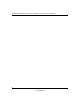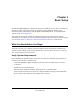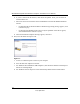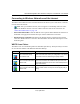User's Manual
Table Of Contents
- About This Manual
- Chapter 1 Basic Setup
- Chapter 2 Network Connections and Wireless Security
- Disabling the Windows XP Zero Configuration Utility
- Understanding the Smart Wizard
- Viewing Wireless Networks in Your Area
- Finding a Network
- Profiles
- Setting up a Profile to Connect to an Access Point or Router
- Setting up a Computer-to-Computer (Ad Hoc) Profile
- Wireless Security
- Using Wireless Security Features
- Wireless Network Name (SSID) and Security Settings
- Setting up WEP Encryption Security
- Setting up WPA2-PSK Security
- Setting up WPA-PSK Security
- Advanced Settings
- Statistics Page
- About Page
- Chapter 3 Wireless Network Performance
- Chapter 4 Troubleshooting
- Appendix A Default Configuration Settings and Technical Specifications
- Appendix B Related Documents
NETGEAR RangeMax Next Wireless-N Express Card WN711 User Manual
1-7
v1.0, April 2007
Connecting to Wireless Networks and the Internet
The WN711 has indicators in three locations that show the status of your connection to a wireless
network and to the Internet:
• Icon: After you install the software, this icon appears on the desktop and in the lower
right of the Windows task bar. It is color coded to show the status of the connection. See
“Smart Wizard Status Bar” on page 1-8.
• Smart Wizard Status Bar: Click the WN711 icon to open the Smart Wizard. The status bar at
the bottom of the page shows details about your wireless and Internet connection.
• Wireless Express Card LED: The LED on the Wireless Express Card shows the network
connection. Solid indicates a connection. The LED blinks when the Wireless Express Card is
transferring data.
WN711 Icon Colors
The WN711 icon is on the desktop and in the Windows System Tray. The System Tray is located
on one end of the taskbar in the Microsoft Windows desktop.
Color Condition Description
Red The wireless Express Card
has no connection to any
other wireless node.
The wireless Express Card cannot link to any other wireless
node or the link is lost. Check your configuration or try moving
to a location where the wireless signal quality is better.
Yellow The wireless Express Card
has a connection with another
wireless node.
The wireless link is weak. You may need to move to a better
spot, such as closer to the wireless access point. Also, look
for possible interference such as a 2.4 GHz cordless phone or
large metal surface.
Green The wireless Express Card
has a connection with another
wireless node.
The wireless Express Card has established good
communication with an access point and the signal quality is
strong.