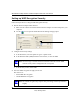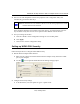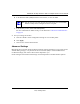User's Manual
Table Of Contents
- NETGEAR 54 Mbps Wireless USB 2.0 Adapter WG111v2 User Manual
- Contents
- About This Manual
- Basic Setup
- Network Connections and Wireless Security
- Disabling the Windows Zero Configuration Utility
- Understanding the Smart Wizard
- Viewing Wireless Networks in Your Area
- Finding a Network
- Profiles
- Setting up a Profile to Connect to an Access Point or Router
- Setting up a Computer-to-Computer (Ad Hoc) Profile
- Wireless Security
- Wireless Network Name (SSID) and Security Settings
- Setting up WEP Encryption Security
- Setting up WPA2-PSK Security
- Setting up WPA-PSK Security
- Statistics Page
- About Page
- Troubleshooting
- Troubleshooting Tips
- Frequently Asked Questions
- The Smart Wizard keeps asking me to save my settings
- Ad Hoc mode is not working correctly
- Did the Wireless Adapter receive a valid IP address from the Wireless Router/AP?
- I cannot connect to the AP that I want from the Networks Tab.
- The Wireless Adapter is not getting an IP address
- Why do I see two Wireless Adapter icons in the System Tray?
- Default Configuration Settings and Technical Specifications
- Related Documents
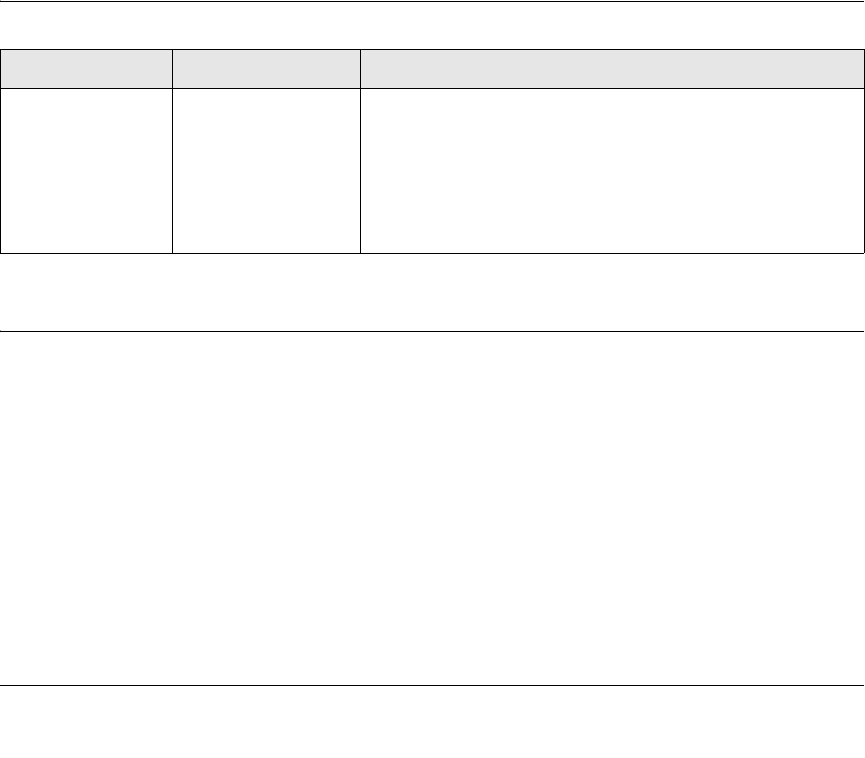
29
v3.0, January 2007
Troubleshooting
This chapter provides information about troubleshooting your wireless USB adapter. After each
problem description, instructions are given to help you diagnose and solve the problem. For
information about connecting to wireless networks and the Internet, see “Connecting to Wireless
Networks and the Internet” .
Also, for problems with accessing network resources, the Windows software might not be installed
and configured properly on your computers. Please refer to the link to “Internet Networking and
TCP/IP Addressing”.
Troubleshooting Tips
Frequently Asked Questions
Use the information below to solve common problems you may encounter. Also, please refer to the
knowledge base on the NETGEAR Web site at http://kbserver.netgear.com. Unless you can solve a
problem right away, go online and upgrade to the latest firmware for your adapter, using the link
above.
The Smart Wizard keeps asking me to save my settings
This is because you have made changes to the settings and the Smart Wizard is offering you the
chance to save the changes. If you want to avoid these Profile setting prompts, simply click Apply
before you close the Smart Wizard.
Symptom Cause Solution
I can connect to an
access point, but I
cannot connect to
other computers on
the network or the
Internet.
This could be a
physical layer
problem or a network
configuration
problem.
Check to make sure that the access point is physically
connected to the Ethernet network.
Make sure that the IP addresses and the Windows networking
parameters are all configured correctly.
Restart the cable or DSL modem, router, access point, and
notebook PC.